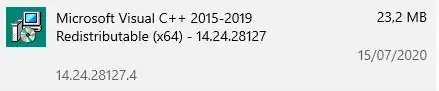I have created a WPF C# project. IN which I am using CSharp dlls. This project has successfully built and also running fine.
I need to use the setup .exe of the project to direct run the application. Which I have created using a setup project. Setup project also created successfully.
When I installed this by setup.exe. This created the application exe. But when I run that .exe. Then it shows a dialog with the message "A problem caused the program to stop working correctly. Please close the program. "
With the option Close the program and Debug the program. When I click to Debug the program. This will show an exception("Could not load file or assembly 'CefSharp.Core.dll' or one of its dependencies. The specific module could not be found") in the code line where I had initialized Cef setting.
Installed CefSharp Version: 57.0.0
Framwork version: .Net Framwork 4.5.2