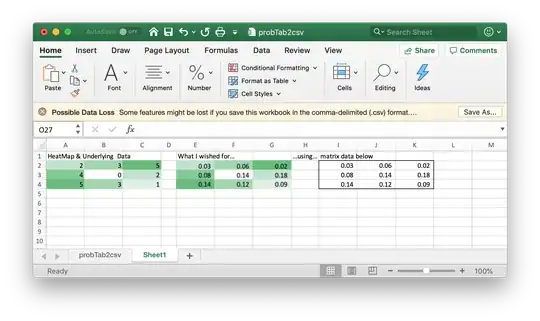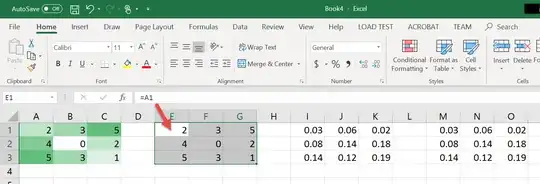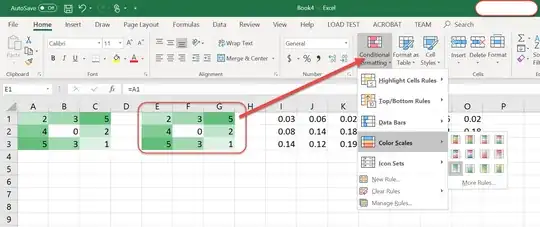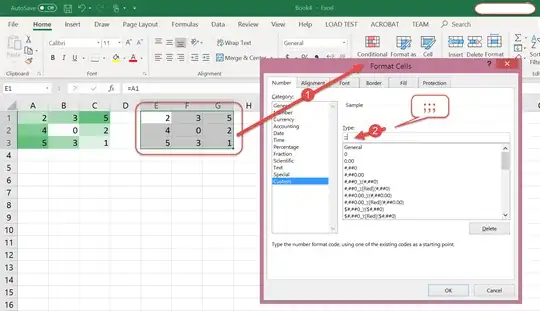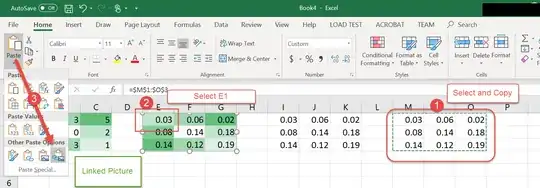Is it possible to 'superimpose/show' data from a similarly shaped matrix over a range heatmap, instead of simply showing/hiding the underlying heatmap data?
The question could also be rephrased differently: Is it possible to generate a heatmap on any given range (say A1:C3) based on a data range elsewhere on the sheet (e.g. F1:H3)? If yes, one could make visible the A1:C3 values over the heatmap.
The goal here is simply to get the heatmap to show more information and following (very basic) screenshot will clarify what I am looking for:
The left one is an actual standard one built from the data behind the coloured background, while the one I am looking for (in the middle) is built using the same data than the left one for the heatmap itslef, but showing/superimposing a set of values from the range at its right (this was done using a picture paste).
Once again, the idea is to convey 2 times more information: one set through colour, and another one, different, using data from another range.
Obviously useful when the two data sets are related in some way.