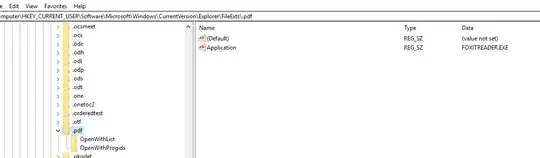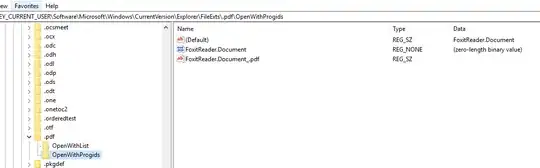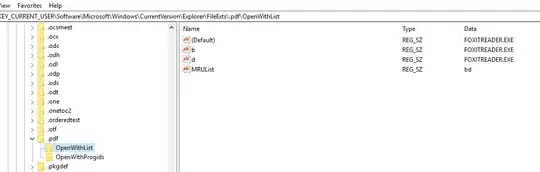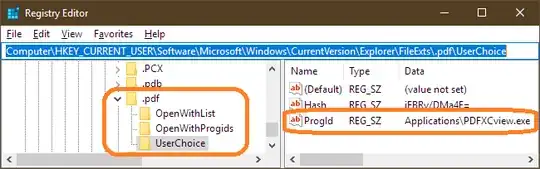------------------------------------Update------------------------------
I tried the solution in the first answer, however, since there are Hash under user choice, it won't allow me to edit the value to foxitreader.document
I installed a PDF viewer app called FoxitReader. I can define it as the default pdf viewer app in the settings , but I cannot set it by editing the Registry.
I tried with: HKEY_CURRENT_USER/Software/Microsoft/Windows/CurrentVersion/Explorer/FileExt/.pdf
I also tried HKEY_CURRENT_USER\Software\Classes\MIME\Database\Content Type\application/pdf and set the CLSID to the CLSID of FoxitReader.Document,
Or Computer\HKEY_LOCAL_MACHINE\SOFTWARE\Classes.pdf\PersistentHandler with the CLSID
or HKEY_CURRENT_USER\Software\Microsoft\Windows\CurrentVersion\Explorer\FileExts.pdf
Those do add this app into the Open list, but none of them can set FoxitReader as the default PDF viewer.
When I double click the pdf file, it still ask me to choose an app to open it instead of opening it directly in FoxitReader.
How could I set it as my default PDF viewer app in the Registry?