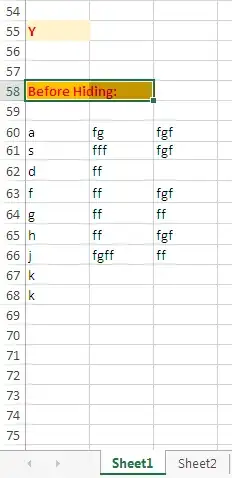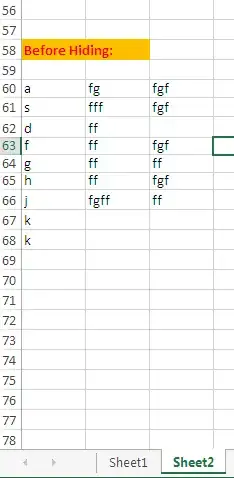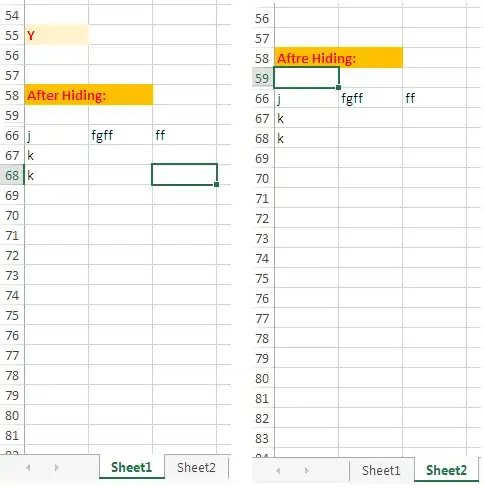Method 1:
You can use this VBA(Macro) code to hide Rows from 29 to 62 in all available Sheets in the
Workbook.
Sub HideRows()
Dim sht As Worksheet
Application.ScreenUpdating = False
For Each sht In Worksheets
beginRow = 29
endRow = 62
For Rowcnt = beginRow To endRow
If Sheets("sheet1").Range("F5").Value = "Flat" Then
sht.Rows(Rowcnt).EntireRow.Hidden = True
Else
sht.Rows(Rowcnt).EntireRow.Hidden = False
End If
Next Rowcnt
Next sht
Application.ScreenUpdating = True
End Sub
Note, instead of Rows 29:62, I've used 60:65 and Criteria is Y in A55. You may alter them.
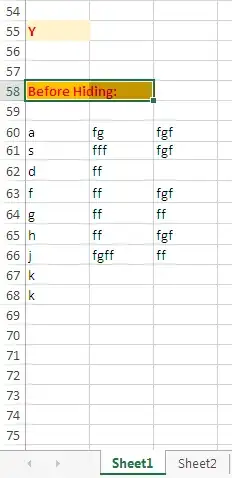
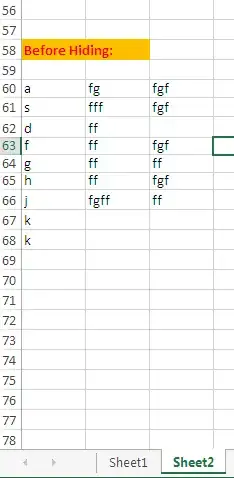
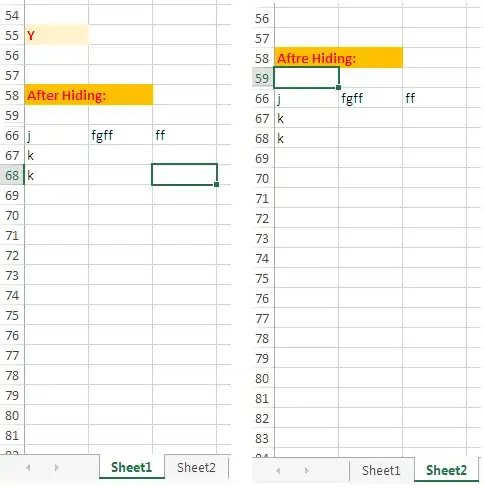
How it works:
Copy & Paste this code as Standard Module along with Sheet1.
Sheet Name Sheet1, Criteria Cell reference (F5),Value Flat & Row Dimensions 29:62 are editable.
Method 2:
This Code can be used to hide Rows 29:62 in Certain Sheets only.
Private Sub Worksheet_Change(ByVal Target As Range)
Application.ScreenUpdating = False
If Intersect(Target, Range("F5:F5")) Is Nothing Then Exit Sub
If Target.Address = ("$F$5") And Target.Value = "Flat" Then
Sheets("Sheet1").Rows("29:62").EntireRow.Hidden = True
ElseIf Target.Address = ("$F$5") And Target.Value <> "Flat" Then
Sheets("Sheet1").Rows("29:62").EntireRow.Hidden = False
ElseIf Target.Address = ("$F$5") And Target.Value = "Flat" Then
Sheets("Sheet2").Rows("29:62").EntireRow.Hidden = Ture
ElseIf Target.Address = ("$F$5") And Target.Value <> "Flat" Then
Sheets("Sheet2").Rows("29:62").EntireRow.Hidden = False
End If
Application.ScreenUpdating = True
End Sub
- This Code may comprise Sheets of your choice to hide Rows.