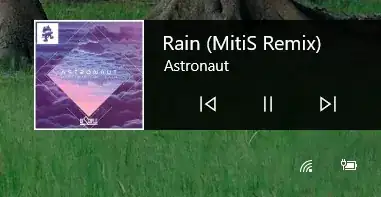Pretty simple question, but I haven't been able to find an answer. All I want to do is disable the media player controls that appear on the Windows 10 lock screen. The screenshot below shows what controls I mean:
4 Answers
In Chrome go to chrome://flags/#hardware-media-key-handling and set that to "Disabled": 
Explanation:
I was able to find a way to hide this feature per-browser. This is part of the Media Session API that browsers are implementing lately. You can disable it by going to your browser's flags config page and disabling media session service.
Source: Disable Media Control Overlays on Chrome and Edge browsers in Windows 10.
There's a Group Policy edit which will fix this for your computer. This isn't app specific and will work for anything that is playing.
- Open Group Policy Editor (run gpedit.msc)
- Then navigate to:
Computer Configuration > Administrative Templates > Control Panel > Personalization - Find and open the option called
Do not display the lock screen option - Enable this option and OK / apply your way our of the screens.
- Restart your PC.
This is a workaround and not specifically targeted towards the media controls appearing issue but I can confirm it works! It disables the lock screen which prevents the media controls appearing.
The advantage of this is that is still allows the media controls to be available when you're logged in. If you edit the chrome:// flags to prevent hardware media control, this will prevent you from controlling media via the sound popup or keyboard shortcuts.
- 1,921
- 4
- 19
- 34
If you only need to disable the media controls overlay for Spotify (this seems to be the case), then you can do it from the Spotify side of things by going to:
Spotify (app) -> Edit -> Preferences -> Display -> "Show desktop overlay when using media keys"
Sourced from Remove media controls from volume popup.
- 2,390
- 301
This is more of a "workaround" vs. "solution" but it has the following 2 advantages that the 3 Answers so far doesn't offer: a) works for all apps (which is obviously labor intensive and some apps may not even offer a disable option) and b) does so without disabling Windows Lock Screen option (which is a security / privacy risk).
WORKAROUND: On the Windows Lock Screen, press any key or click anywhere outside the media controls panel.
Fwiw, I realize it's up to each app to use this Windows "feature" or not, but that doesn't mean Windows can't or shouldn't offer an opt out override option (a la the OS-wide location services opt out in mobile OSes). Allowing audio / video to play (or even showing the media's title) could easily be a privacy or even security risk.
- 171