I am writing my thesis and it is building a thick Word document. I have hundreds of images to include. As an attempt to reduce the disk space required by the .docx file, I have been inserting all images using the "Link to file" option when using Insert > Pictures.
It comes to my attention today that my document has grown in size to > 100MB. I tried deleting a number of images from the document and saved the document and the file size immediately dropped to 36MB. I checked if I accidentally inserted those images without using links, but when I used the function "Edit links to files" I confirmed that these links are still intact.
Besides, The growth in size from 36MB to 100MB is disproportional because the deleted svg images only size around 10MB altogether...
So what is happening? Hope anyone can shed light on this.
===
EDIT:
The version of Word I am using is: Microsoft word MSO 16.0.11727.20222. Not sure but I think it is 2019 because it should be an updated version.
Since I am using the Chinese version I attach here an image I found online:
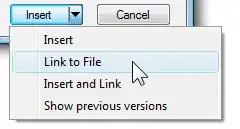
You find this option by going to the ribbon "Insert", then "Pictures", choose your image to insert, and click the drop-down list beside the "Insert" button.