I have enabled Hyper-V on my Windows 10 Pro (v.1809) and installed Ubuntu-v18.04.2-64bit Desktop image. In Hyper-V Manager, I have been getting this error when connecting to the virtual machine:
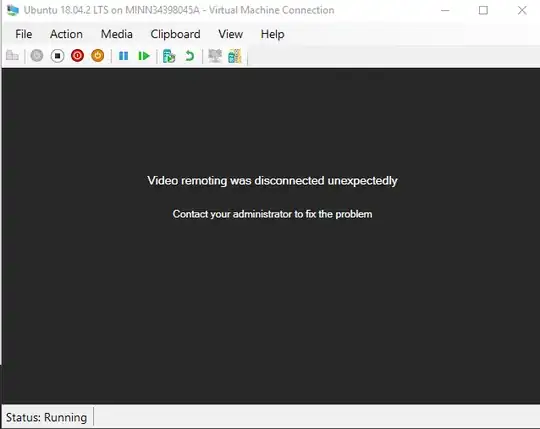
But from this screen I think it was started successfully:
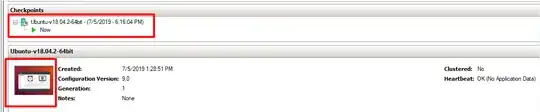
I have tried many solutions but none of them work for me:
I try to start all Hyper-V related services but only the following ones can be started: HV Host Service, Host Computer Service, Virtual Machine Management.
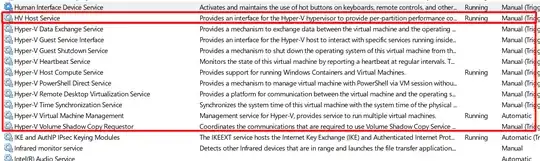
I also find this error showing up when connection failed in Event Viewer > Hyper-V-VMMS log:
*The Hyper-V Virtual Machine Management service encountered an unexpected error: Unspecified error (0x80004005).*