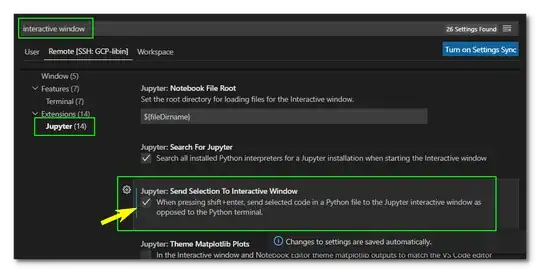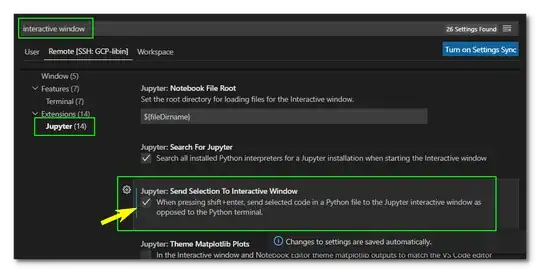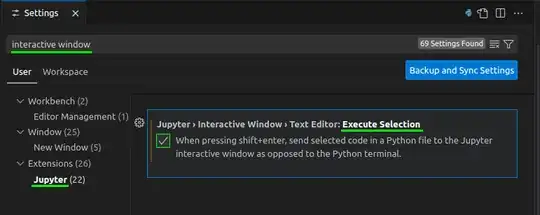In my case (VS Code 1.47.2), the shortcuts Run Selection in Python Terminal and Run Selection in Python Interactive Windows are in conflict with each other (probably messed up by myself a while ago).
The resolution is straightforward: Go to
File -> Preferences -> Keyboard Shortcuts -> Type run selection.
In the result list, change the keybinding of the shortcuts Run .. in Terminal, Run .. in Interactive Windows and Run Cell to Shift+Enter, Alt+Enter and Ctrl+Enter, respectively, or whatever you like as long as no more conflict shows.
Alternatively, you can also look for all shortcuts with the shift+enter keybiding: Go to
File -> Preferences -> Keyboard Shortcuts -> Type "Shift+Enter".
In the result list, change or delete (right click -> remove keybinding or Delete) the keybinding of the shortcuts that also the same keybinding.
EDIT.
In my updated VS Code (version 1.56.2), I did the following things: go to Settings, search for interactive window, in the resulting left panel choose Jupyter, and finally check the box next to Jupyter: Send selection to interactive window. That's it. One more step for some users (including me) is to modify the keybinding for running selection to your preference. For example, got to keyboard shortcuts, type run selection, you should see a list of keybindings and you may need to redefine them if conflicts exist.