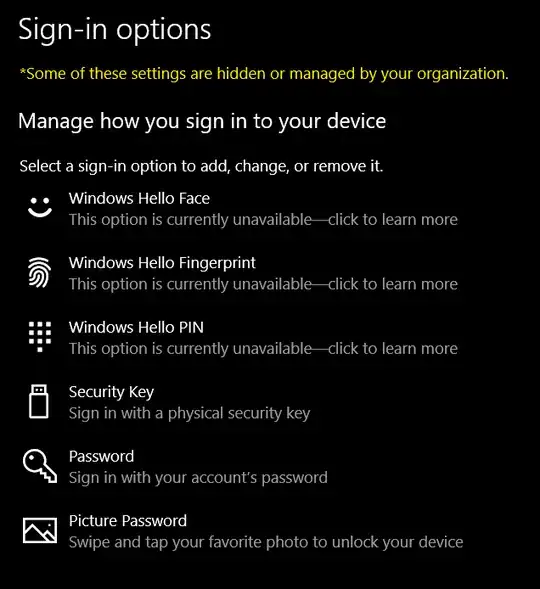Starting with build 1607, a fresh Windows 10 installation does not allow the "convenience pin" for domain-joined logons by default, out-of-the box. Users who are running Windows 10 Version 1511 or earlier can do so without issue. Note that if you had Windows 10 configured to use a pin or fingerprint sign-in prior to installing the 1607 build, that convenience sign-in method will continue to work after the update is installed. This had the effect of obfuscating the issue, and frustrated my efforts to find the resolution.
Thankfully, it's easy to enable the "convenience pin" functionality, which as a side-effect also enables Windows Hello Fingerprint sign-in and Windows Hello Face sign-in.
Using the Group Policy Editor for the entire domain will allow this setting to automatically be applied to future installations of Windows 10, however you don't necessarily need to enable this at the domain level. Simply run the gpedit.msc utility on the Workstation where you want to enable pin or fingerprint sign-in.
The group policy setting you need to change can be found in the following folder:
Computer Configuration\Administrative Templates\System\Logon
The setting you need to enable is:
Turn on convenience PIN sign-in
Once you enable the setting, run gpupdate.exe from the command-line to refresh your the policy, then log out, and back in, and you should be able to configure a sign-in Pin or fingerprint via Windows Hello.
The Group Policy Editor included in Windows 10 Professional version 2004 includes this in the description for the above policy:
This policy setting allows you to control whether a domain user can sign
in using a convenience PIN.
If you enable this policy setting, a domain user can set up and sign in with a
convenience PIN.
If you disable or don't configure this policy setting, a domain user can't set
up and use a convenience PIN.
Note: The user's domain password will be cached in the system vault when using
this feature.
To configure Windows Hello for Business, use the Administrative Template policies
under Windows Hello for Business.
Microsoft Docs has a good article on the issue here.