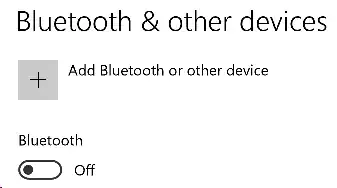I've received the Asus Pen for use with my Asus computer.
First, note the official Asus page about the pen says the battery supplied is rechargeable, but it isn't. Asus Customer Support has confirmed, the spec has changed, and the webpage is out of date.
How To Geek has an article about stylus technologies that lists three kinds:
- Capacitive: Just a high-tech version of your fingertip, works by some sort of exchange of electrostatic energy between the pen (or finger) and the screen. No battery required.
- Wacom: Doesn't say how it works, just that it's made by Wacom.
- Bluetooth: Works by communicating with the computer via Bluetooth.
The Wacom one sounded good, so I bought a Wacom Bamboo Ink. Then I found out two things. First, it operates by using Bluetooth. Second, it's not compatible with my computer, and Asus has their own pen that is. (Neither Asus nor BestBuy told me that when I bought the computer.) Fortunately, purchased through eBay, it was returnable.
So, I got the Asus Pen, and the instructions for it are useless. The instruction sheet that comes with the pen has the same content as the online FAQ page. It says something about the buttons, how to install the battery, and how to replace the nib. Nothing about how to turn the darn thing on or about how to establish communications with the computer. I figured it can't be just capacitive since it has a battery.
So I wrote back to customer support, and they told me that, essentially, once the battery is installed, it's always on (that is, of course, and they of course didn't say this, until the battery runs down, for which there will apparently be no warning). And they said, basically, once the battery is in, just use it.
Huh? So, okay, I put the pen up towards the screen, and lo and behold, before it touches, a tiny circle appears on the screen, which moves around as I move the pen without touching the screen. Bluetooth on my computer is turned off, so it's not using that. There must be some kind of electrostatic or electromagnetic communication between the pen and something inside the screen that only requires proximity, not contact. Basically, that circle is a cursor for the pen. If I touch the pen to the screen, I can draw with it, and if I press one of the buttons, I get a right-click menu. If I press the other (erase) button and touch a line that I drew, the whole contiguous line disappears. None of this is explained in the instructions. But anyway, the pen is working, and my question is, how?
As for the How To Geek article, I see that the Wacom pen I bought operates by Bluetooth, so I wonder if the Asus Pen is operating by the unexplained technology that the article called "Wacom."
So, can someone say how the Asus Pen works, or better yet, post a link to a technical article on how it works?
Update: The answer from RamHound says the pen is working via Bluetooth. Here is the reason I say Bluetooth is not on. The following screen image is from "Windows > Settings > Devices":
The pen is operating with this setting. That's why I'm pretty sure it's not operating via Bluetooth. Can I be wrong about that?