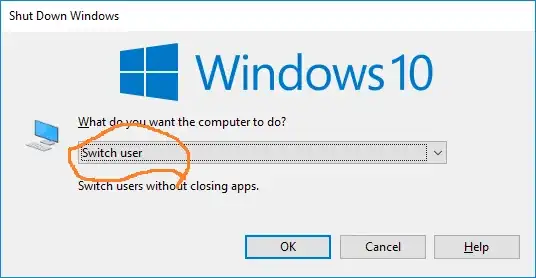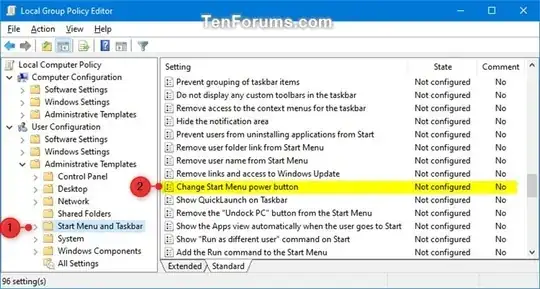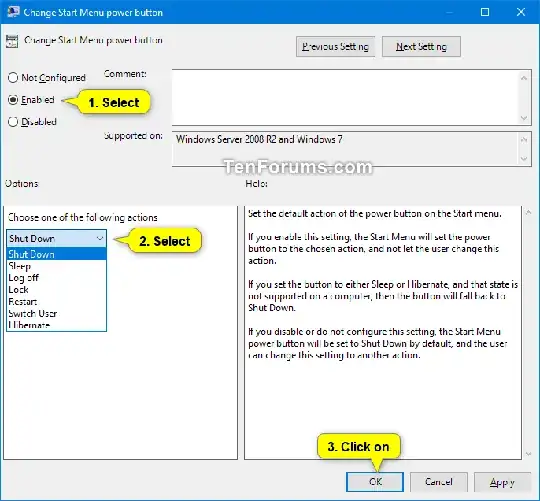To avoid a catastrophic mistake, I would prefer not to edit the registry.
Unless you are careless it is not possible to make a catastrophic mistake in this case. Since you are using Windows 10 Home modifying the value in the registry is the only way to make this change since you are unable to use the group policy editor. Any solution described in this answer requires you to be an Administrator on the machine.
After a recent Windows update, the default option in the Shut Down
Windows dialog in Windows 10 has changed on my laptop to Switch user
previously it was Shut Down
How can I restore Shut down as the default?
Within Registry Editor navigate to HKEY_CURRENT_USER\SOFTWARE\Microsoft\Windows\CurrentVersion\Explorer\Advanced and modify the Start_PowerButtonAction value to 0x2 (i.e. 00000002) from 0x100 (i.e. 00000100). This will change the default behavior for the current user profile.
If you want to change the default behavior for all users on the machine modify the PowerButtonAction key to 0x2 (i.e. 00000002) at the following locations:
HKEY_CURRENT_USER\SOFTWARE\Policies\Microsoft\Windows\Explorer
HKEY_LOCAL_MACHINE\SOFTWARE\Policies\Microsoft\Windows\Explorer
Source: How to Change Default Action of Shut Down Windows Dialog in Windows 10
This can also be solved by using the group policy editor. Withing the group policy editor you need to navigated to Users Configuration -> Administrative Templates -> Start Menu and Taskbar -> Change Start Menu power button
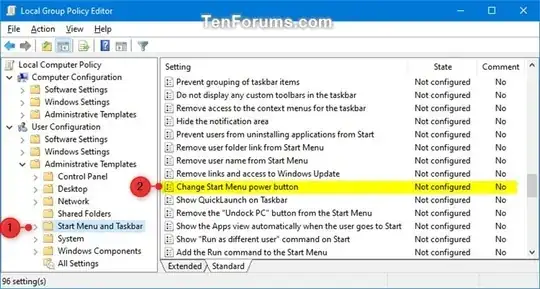
You must Enable and select the desired action of the button, the modification of this policy, requires a system reboot.
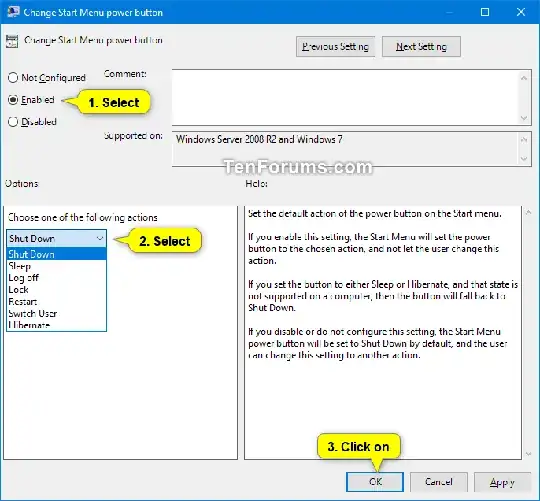
Since you are running Windows 10 Home, you will have to install gpedit, which is indeed possible.
Windows Starter Edition, Home and Home Premium do not include gpedit, how do I install it?