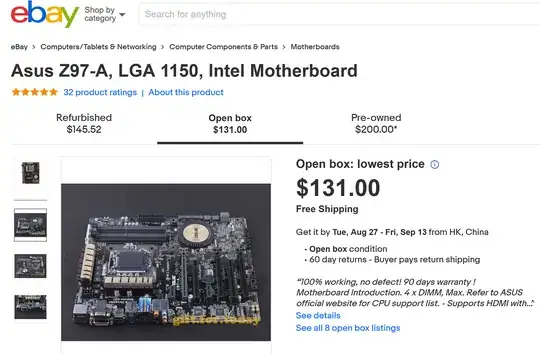I used the post by user https://superuser.com/users/750903/appleoddity to diagnose what my problem was however I had to use a different fix. I was unable to change the BIOS to use Legacy, MBR, rather than UEFI, GPT, so I instead used the mbr2gpt utility to change the boot type of the drive.
Background
An old PC, as in built around 2004, that I had given my mother to use for email and such finally stopped working in 2018. My first thought was the Antec 500 watt power supply had gone bad but after it checked out fine, I decided it was probably the motherboard. So I put the PC to one side and gave my mom an inexpensive mini-PC that she has happily used.
Recently, after finding out that my Dell with an i7-7700K would not pass the Windows 11 check because the processor was old, I decided to reuse my mom's old PC after replacing the motherboard and processor.
I bought an i5-11400 CPU with an ASRock z590 Pro motherboard and a couple of 8 GB sticks of GSkill DDR4 32000 RAM thinking to reuse the hard disk which had Windows 10 Pro until I replaced the hard disk with a PCI-E Gen 4 M.2 NVMe drive. I think the 500 watt power supply to be adequate as using the i5-11400 onboard graphics, power required should be no more than 265 watts (65 watts for the CPU and 200 watts max draw for the mother board).
I removed the old motherboard with its CPU and replaced it with the ASRock z590 with the i5 and the Intel stock cooler. After a couple of false starts due to incorrect connections from not reading the manual ASRock provided, I was able to start up the PC which landed in the UEFI BIOS screens and refused to boot to Windows.
This posted question led me to the conclusion that the hard disk had Windows 10 Pro with the legacy MBR type of boot information rather than the newer GPT type of boot information.
At one point during my reading of articles on the internet, I found that in the case of an upgrade from Windows 8 to Windows 10, the boot type would remain MBR and my recollection is that this PC had originally been Windows 8.
Procedures
After several hours of trying to find where in the ASRock BIOS I could tell it to use Legacy rather than UEFI, I gave up on that approach and began investigating whether I could convert from MBR to GPT.
A number of articles and forum posts agreed that doing so required a reinstallation of Windows until I came across a forum post mentioning the mbr2gpt.exe utility.
MBR2GPT.EXE converts a disk from the Master Boot Record (MBR) to the
GUID Partition Table (GPT) partition style without modifying or
deleting data on the disk. The tool is designed to be run from a
Windows Preinstallation Environment (Windows PE) command prompt, but
can also be run from the full Windows 10 operating system (OS) by
using the /allowFullOS option.
However my great happiness became gloom when I realized that in order to run the tool, I needed
computer running Windows 10 version 1703 (also known as the Creator's
Update) or later
and I needed to boot from this disk that I could not boot from.
Fortunately I had a second Windows 10 PC that was up to date and I had a SATA disk enclosure with an external power adapter that would allow me to use the hard disk as a USB drive.
After installing the hard disk into the SATA to USB enclosure and booting the second PC, I turned on the enclosure and the hard disk appeared as a USB drive.
Next I brought up Disk Manager to make sure that I was referencing the proper drive. In my case the drive I wanted to modify was Disk 1.
Then I started the Windows command shell, cmd, in Administrative mode to allow the mbr2gpt utility to modify settings.
Then I used the command line of mbr2gpt /allowFullOS /convert /disk:1 and watched the conversion which took about a minute.
I then shutdown the secondary PC, unplugged the USB enclosure, removed the hard disk from the enclosure and installed it into the case for my new PC then booted the new PC.
After several minutes as Windows reconfigured itself, rebooting and updating a couple of times, Windows came up and I was able to log in.
The next step I need to do is to connect the PC to my LAN and update it properly. The last step will be to purchase a Gen 4 1TB NVMe drive, clone the hard disk over to the new drive and I will then have an up to date PC ready for Windows 11.