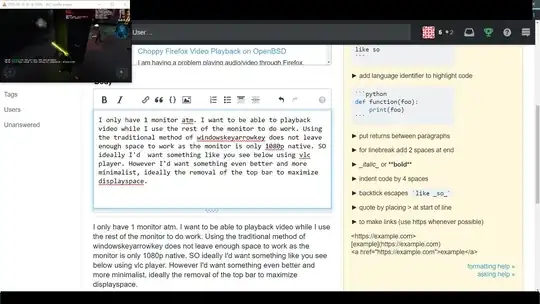I'd want something even better and more minimalist, ideally the removal of the top bar to maximize display space.
As a comment, I don't believe that removing the title bar increases the video size in any way. That said, you can achieve the removal of the window title bar with some of the command line options for VLC.
Borderless
To remove all the window elements from VLC, you will likely want to use the --no-video-deco and --no-embedded-video command line options:
vlc --no-video-deco --no-embedded-video example.mp4
Note that --no-video-deco and --no-embedded-video will likely only have a noticeable effect when a media source is specified (ex. example.mp4).
Be aware that using these options may remove the ability to move the window with click/hold/drag.
Placement
You can use the --video-x and --video-y options respectively to specify where you want your playback window to initially appear (starting from the uppermost left corner of the screen):
vlc --video-x=100 --video-y=100 --no-video-deco --no-embedded-video example.mp4
Size
If you want to change the size of the video, you can adjust the --zoom factor of the video:
vlc --zoom 2 --video-x=100 --video-y=100 --no-video-deco --no-embedded-video example.mp4
--zoom can take whole as well as decimal numbers (e.g. 0.25, 1.5, 2, etc.).
A --zoom under one reduces video size and a --zoom over one enlarges it.
If there's a method to achieve this for streaming sites like youtube I'd be interested as well.
example.mp4 is used as a video source above, but this could be e.g. a YouTube URL as well:
vlc --no-video-deco --no-embedded-video https://www.youtube.com/watch?v=qnEMOQTh27s
Caveats
Windows
Using --no-video-deco and --no-embedded-video with vlc will create two VLC windows — a "main" window with all the normal controls and separate borderless "playback" window. You can automatically minimize the "main" window by using the Windows start command with VLC i.e.:
start "" /min vlc --no-video-deco --no-embedded-video example.mp4
Any borderless playback window for a source started from the command line will close automatically once the file is finished.
The path to vlc needs to be in your environment variables to use vlc at the command line. Otherwise, you will likely need to specify the full path to vlc.exe in your commands.
Streaming
One thing to keep in mind about streaming sites in general (and YouTube in particular) is that there are multiple ways to stream data. For instance, the example YouTube link above (https://www.youtube.com/watch?v=qnEMOQTh27s) works in VLC. However, the one below (https://www.youtube.com/watch?v=4o0r9unT4L4) does not:
vlc --no-video-deco --no-embedded-video https://www.youtube.com/watch?v=4o0r9unT4L4
In cases like this, you might have to find alternative software such as mpv combined with youtube-dl if you really want to watch a given stream.
Sources