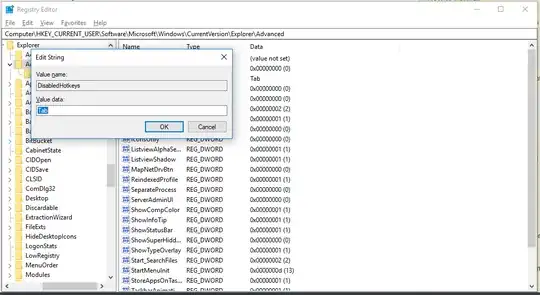The "DisabledHotkeys" registry key won't work in Windows 10 to disable WIN+TAB. I've tried all suggested ways to get just that one shortcut disabled and nothing I've seen works.
A mod on the MS community says it's not possible:
https://answers.microsoft.com/en-us/windows/forum/windows_10-other_settings/how-to-disable-wintab-hotkeys/3de357d6-cb00-47cb-ba78-d7d3b0f45c86?auth=1
I know you've specified "without downloading anything", but the only way I could find to do this was using Microsoft's latest PowerToys release. I don't have the reputation to answer the question that doesn't have the "without downloading" restriction. PowerToys is Microsoft software so you know it's safe.
Search for "microsoft powertoys" and you'll get their github URL:
https://github.com/microsoft/PowerToys
Make sure you let it start on Startup during the installation.
Once installed, open its settings and select "Keyboard Manager". Click "Remap a shortcut". In the window that opens, click the "+" button, then click the "Type" button under "Shortcut:". Hit WIN+TAB and click okay. Under "Mapped to:", click the dropdown and select a key that doesn't exist on your keyboard. I chose "F24". Leave "All Apps" for the "Target App" and click the big OK button at the top and you no longer have to worry about WIN+TAB doing anything.
Since I wanted to disable it because I was accidentally hitting WIN+TAB when trying to hit ALT+TAB, I ended up mapping WIN+TAB to ALT+TAB. EDIT: This turned out to be a bad idea. Was fun to see what happened when trying to use the arrow keys while holding the WIN key after WIN+TAB, though. :)
Here's the related question, for reference: Windows 10 disable Win + Tab Task View shortcut