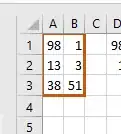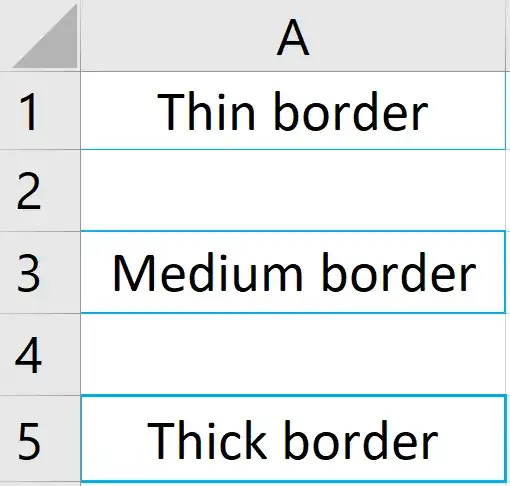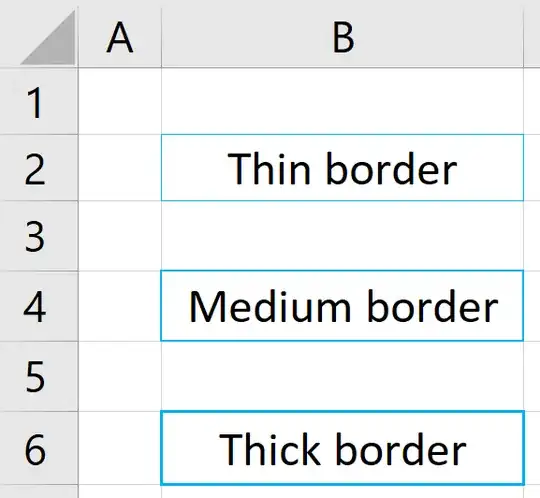I have a range A1:B3 in Excel and I've given a border to it. However, the top and left border look a little bit thinner than the right and bottom border. See below image, I set them all to have the same width. How to make the width same?
- 501
- 2
- 6
- 21
1 Answers
I set them all to have the same width. How to make the width same?
There's simply not enough room for borders to be drawn to their full thickness at the edge of a worksheet.
Thicker borders overlap cell gridlines and spill out into neighbouring cells and even a thin border does not appear properly, as the one-pixel gridline at the edge of a worksheet cannot be covered by the single pixel of a thin border.
Thin border.
- one pixel thick
- drawn directly over gridlines (1st pixel)
Medium border
- two pixels thick
- drawn directly over gridlines (1st pixel)
- and one pixel above horizontal gridlines (2nd horizontal pixel)
- and one pixel to the left of vertical gridlines (2nd vertical pixel)
Thick border
- three pixels thick
- drawn directly over gridlines (1st pixel)
- and one pixel above and below horizontal gridlines (2nd and 3rd horizontal pixels)
- and one pixel to the left and right of vertical gridlines (2nd and 3rd vertical pixels)
On the edges of the worksheet, borders cannot overlap the column and row headers, or even the single grey line on their perimeter. That leaves only the innermost pixel of thick borders (the 3rd pixel).
As a workaround, if I'm taking a screenshot and want my borders to look good, I'll create an extra column and row, so that my borders at the edge of the worksheet are drawn consistently.
This is the best we can do!
- 4,459