Update
After extensive Google Searching, I found this "answer":
But this is not a solution for me, after finding the same place in Windows 7 (instructions were for windows vista) The resulting box didn't have anything in it to delete.
Original Question:
Ok, so i went to open a picture with the Windows Photo Viewer (Default) application and it told me this:
Windows Photo Viewer can't display this picture because there might not be enough memory available on your computer. Close some programs that you aren't using or free some hard disk space (if it's almost full), and then try again.
So looking at my 98% ram usage (thankyou VisualStudio x8 + SQL Server) I rebooted my computer.
Now this is my load:
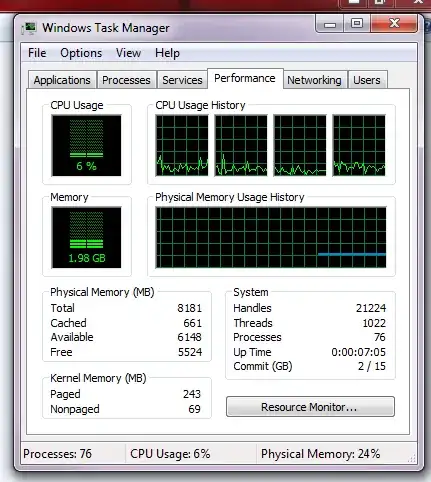
And this is my hard-disk loadout:

So now I go to load up that image again. SAME MESSAGE, what the heck? So apparantly 6gb isn't enough ram to open a 29k image that loads perfectly fine in MSPaint, Paint.NET, Photoshop
It's a .png and it's not corrupt. So my question is: what gives?