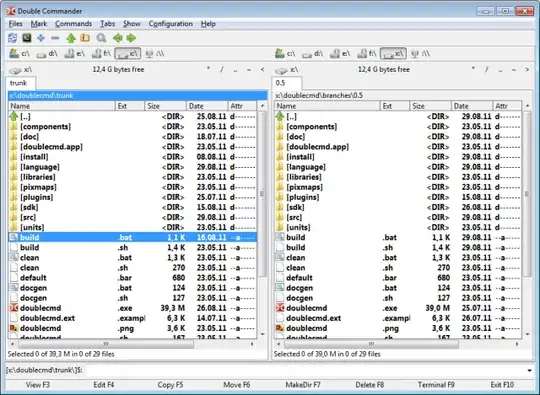Is there any possibility (driver, software, filesystem addon) to enable windows to handle archives like ordinary folders? so that any program that uses file API can access to data within archives like any other files too (without being explicitly enabled to support archives)?
For example if there is some archive at d:\somePath\myArchive.zip
with content
readme.txt
someFolderInArchive/notes.txt
passing d:\somePath\myArchive.zip\readme.txt to any program should be resolved by the system to enable the program to read the file.
since at the end all file access is handled by the OS (at least if the program does not do filesystem handling on its own and reading at the block device level) it should in theory be possible to implement archive support on file API level rather than on application level.
Is there any support from Microsoft side or by other tools that can do this?