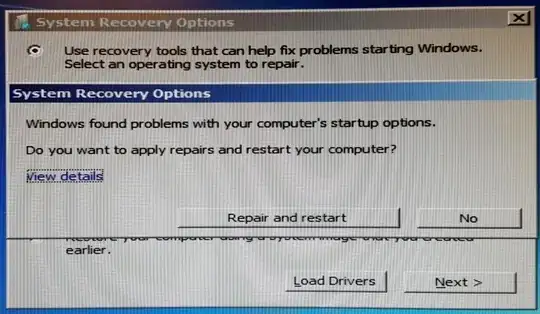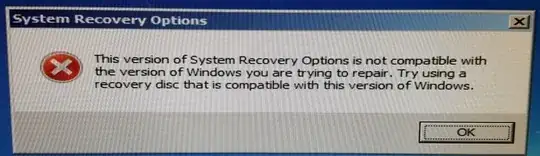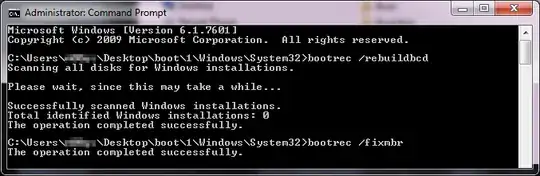I've had Windows 7 installed for a while now and decided to install XP on another drive. It appears that XP has overwritten 7's boot loader, so XP boots up by default. I popped in my Windows 7 install disc to repair the loader. After selecting the repair option, it shows me this:
I clicked Repair and Restart and it still boots into XP by default. Luckily, I can go into my BIOS and do a manual override to get it to boot from the Windows Boot Manager on the drive that 7 is installed on. My goal is to have Windows 7/XP dual boot, but, for now, I just want to get the Windows 7 loader working properly.
And I am aware that there are several nearly- identical questions on here (I anxiously await the onslaught of "possible duplicate" comments and close votes), but they're all about 10 years old except for one where the answer is a link to a 20-minute YouTube video. None of them address my issue anyway.
Edit: As expected (and predicted in the paragraph preceding this one), it was closed as a dupe. I've seen all those questions/answers and I do not have an option to open a command prompt. I am literally only able to select Repair and Restart.
Also, when I remove the drive that has XP installed on it from the boot priority in BIOS and attempt to use my Windows 7 disc, I get this: