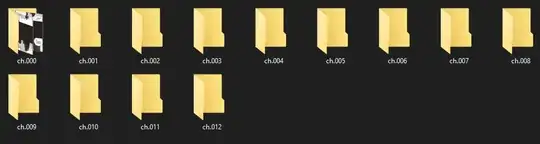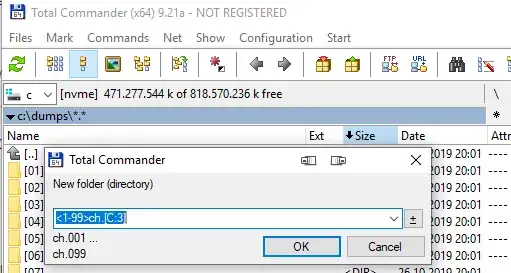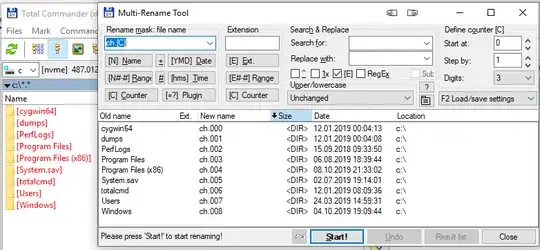I need 100 or more folders named like such: ch.000, ch.001, ch.002, etc. In this case I need it to go up to ch.094 but I will need to create more folders later. That may be more or less folders, but definitely between 000 and 999. I don't know anything about programming, so please guide me through it.
Here is an example of what I need to do.
Thank You!