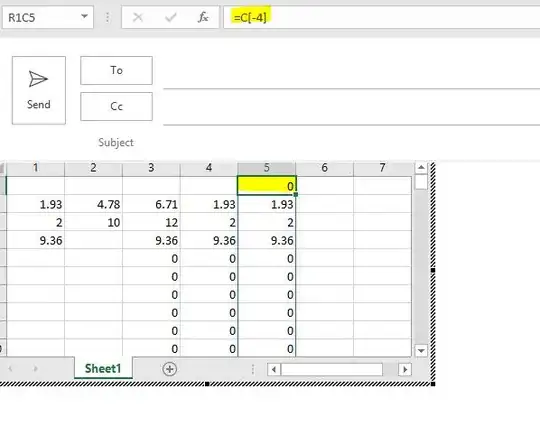I'm getting a "!(cell) Is Not In Table" error when attempting to create a Relative cell reference, inside of an outlook table, when using a formula.
I've tested the formula functions and they seem to work as long as I use an Absolute reference (with the format of R1C2, meaning Row 1, Column 2).
However, Microsoft's support page on the topic states that you can simply use R to refer to the row of the formula, and C to refer to its column, to create a Relative reference (so RC1 should refer to the 1st column of the formula's row).
But, whenever I try that, the formula outputs the "!RC1 Is Not In Table" error:
Anyone know how to make a relative-referencing cell in Outlook?
(Note: Because of my department's security changes to Outlook, an embedded Excel spreadsheet will not work.)