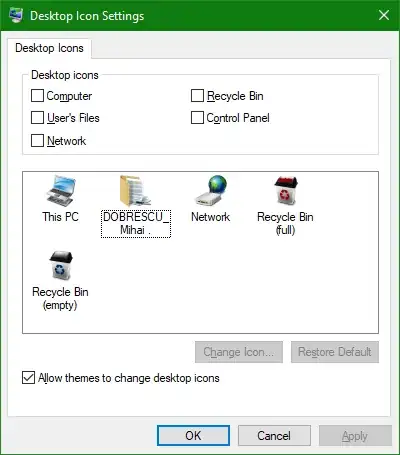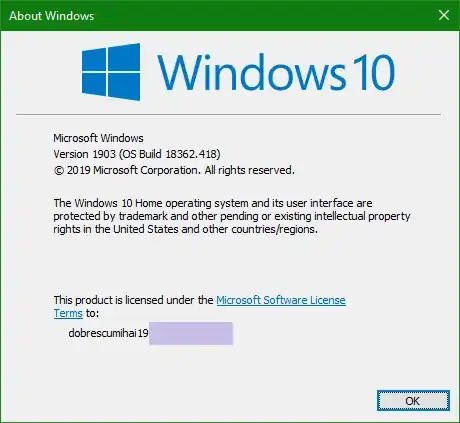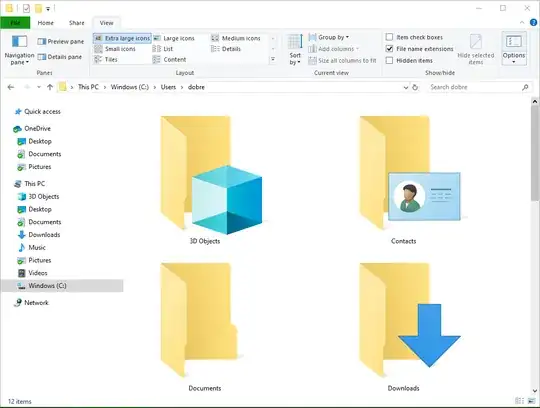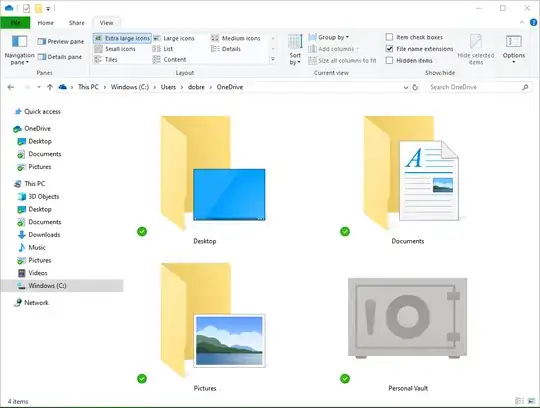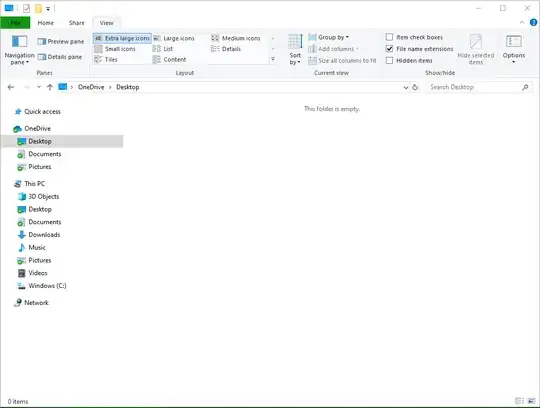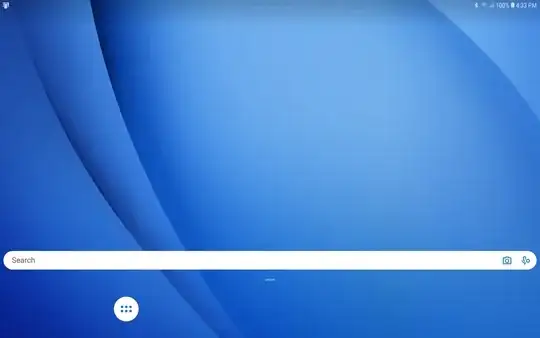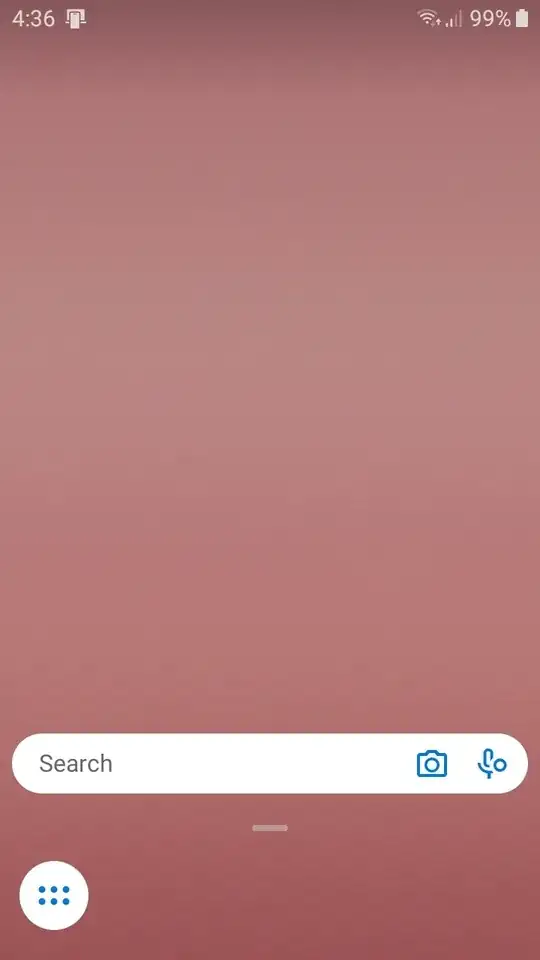I'm trying to remove some "special" icons from showing in Windows 10's Desktop Folder (note: not the Desktop View). There is a similar question (Unable to remove/hide icons from desktop folder), but the answer is incomplete - it only provides a way to remove 3 of the icons (Homegroup, Network, and Library), but omits a solution for Control Panel, This PC, and the User's folder.
Some notes:
To reproduce, hit Win+E to open an Explorer window, then navigate back/up until you get to the desktop, like:
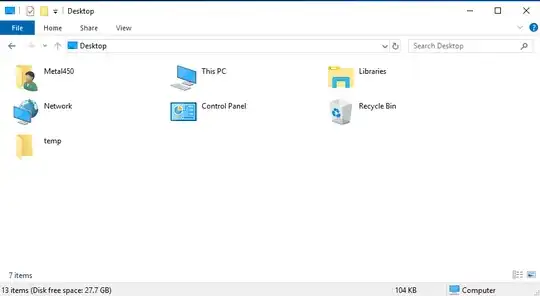
If I attempt to delete i.e. Control Panel from this window, it prompts "Are you sure you want to delete these icons from your desktop? To restore it later, go to Personalization in Control Panel." Confirming the deletion does nothing.
All of these items are already unchecked under Personalization->Themes->Desktop Icon Settings (and all of the items are not shown on the Desktop View - again, this question is about the Desktop Folder, not the Desktop View).
If you're wondering why this matters: I navigate extensively via the keyboard, where hitting the letter that begins the name of a file/folder highlights it in the current window. These unused/unwanted clutter-icons often result in navigating to the wrong folder accidentally - i.e. I'm working in Win Explorer, I back up to the desktop, and want to enter a folder like "Cloud" - so I hit "C,Enter." Which causes it to go to Control Panel (which doesn't even come before Cloud alphabetically - Windows just sticks this & all the other 'special' icons at the top of the list, out of alphabetical order).
Thanks for your help!