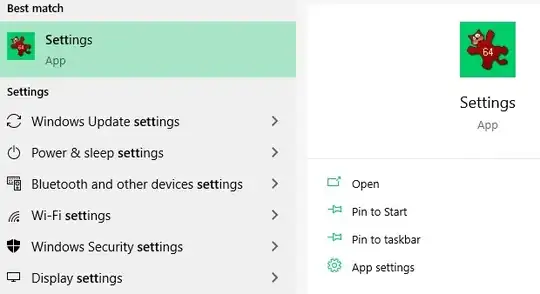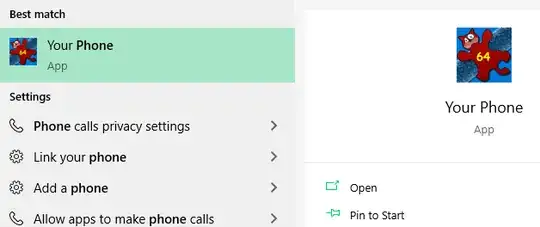I have nearly brand new Windows 10 1903. A day after installing it from scratch, I have installed Irfan View as well. Another day later I have realised that it has (?) replaced my Settings' icon:
Things that I tried so far:
- Reset the icon cache database.
- Recreate the thumbnail cache (both described methods).
- Reset Default Apps to... default (as suggested in Irfan View's forum).
- Reset the Settings app to its default.
- Uninstall (and some days later re-install) IrfanView.
The last one has actually killed me. I was more than sure that completely removing the program that caused (probably) icon to be replaced (and then performing another icon cache purge) will resolve the issue. Yet, it didn't. IrfanView is gone from my system, replaced Settings' icon remains.
A really weird thing (?) happened when performing step 3. After clicking Reset Windows 10 has reset the default app for photos to... IrfanView. Had to manually "reset" it to Paint (the original Photos app is uninstalled).
What can I do to get rid of it and get Settings' original icon back?
Edit: The issue is not limited to Settings. I have just noticed that Your Phone component also has Irfan View's icon instead of default one: