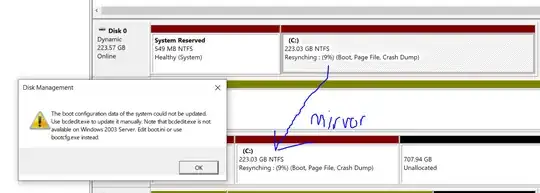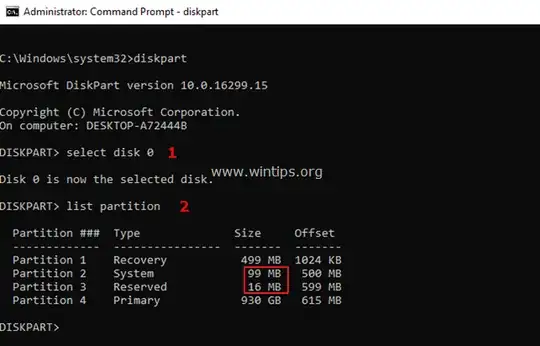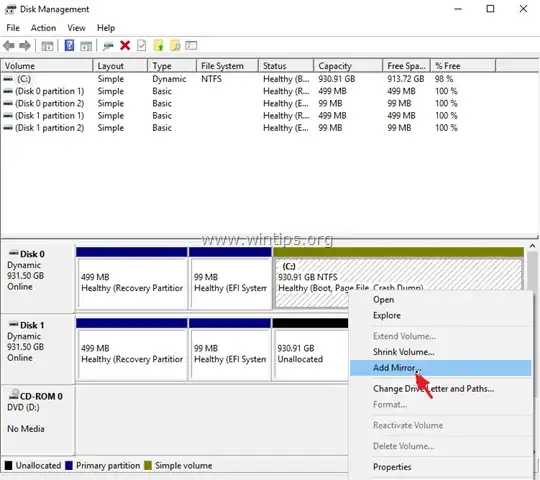I'm trying to add a mirror of the C:\ volume in Windows, but Disk Management gives an error:
Disk Management
The boot configuration data of the system could not be updated.
Use bcdedit.exe to update it manually. Note that bcdedit.exe is not
available on Windows 2003 Server. Edit boot.ini or use
bootcfg.exe instead.OK
Obviously we're not going to use bcdedit.exe to update boot configuration data - because nobody knows how (and also because that's not my question).
How do i make Windows Disk Management not fail to do what it needs to do?
Microsoft Windows [Version 10.0.18362.449]
Bonus Reading
- Keep getting BCDEdit errors trying to mirror system drive using Disk Management *
- No longer able to create a bootable software mirror *
- How to Mirror Boot Hard Drive on Windows 10 (Legacy or UEFI)
I like the particularly unhelpful answer:
You install is corrupt, suggest doing a clean install.
Or it is a bug, wait for microsoft fix it
then do a clean install.
Also do a clean install every 6 months.
Also switch to Linux.
Edit: The question obviously isn't about how to create a mirror. The mirror is created just fine (you can see it in the screenshot). Both drives in the mirror pair are Dynamic Disks, BTW.
This question is:
- what causes Disk Management to be unable to update the boot configuration data (on a fresh install of Windows 10 Professional)
- what can i do to make sure that Disk Management is able to update the boot configuration data
Because we all know that if the 1st disk fails, and someone tries to boot off the mirror disk, the boot sequence will fail. Using mirroring to mirror a boot disk has worked in Windows 1000, Windows XP, Windows Vista, Windows 7, Windows 8, Windows 8.1, and Windows 10 pre-this version.
How do i fix it?