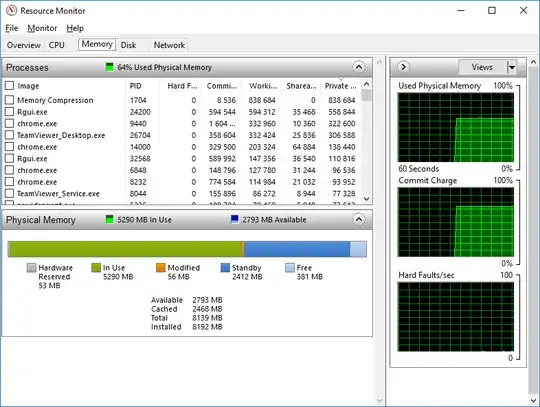The Resource Monitor in Windows 10 shows only last 60 seconds (see below). How do I increase it to several minutes? I know that in the Task Manager, I can do View > Update speed > Low, which will give me 4 minutes (well, I'd need longer interval btw). How do I do it in Resource Monitor?
Asked
Active
Viewed 1.0k times
1 Answers
10
- Open up Performance Monitor
- Click 'Performance Monitor' under Performance > Monitoring Tools
- Click the green + above the chart window to Add Counters
- Leave computer as
Local Computer - Scroll down to Memory and click the expand arrow
- Highlight
% Committed Bytes in Useand clickAdd >>at the bottom - Expand Processor and select
% Processor Timefrom the list, and again clickAdd >> - Click OK
You'll now see 2 lines drawn from left to right, showing the relevant %'age values. Right-click a counter from the bottom panel to change its properties (sample rate, duration, colour)
spikey_richie
- 9,575