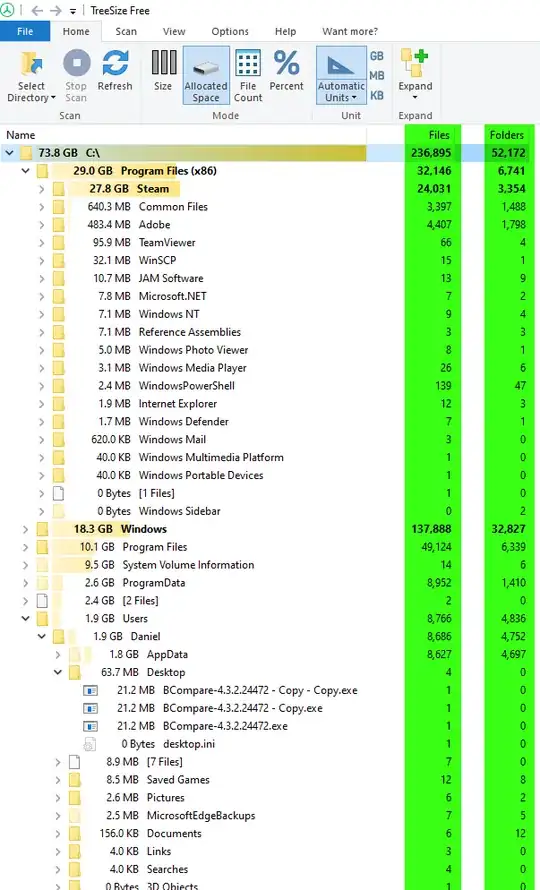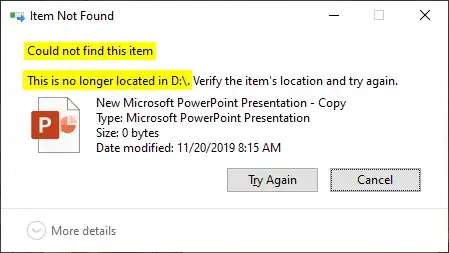Yesterday I seem to have copied something and put my laptop to sleep. Now this morning I get the option on every right click (I mean in Windows Explorer and on the desktop) to "Undo Copy", but I don't remember what I had copied and don't know what it will undo.
Any way to find out?
Note: I did not right click on the file and select "Copy", which would have then given the option to Paste. Instead, I had dragged the file and selected "Copy Here".
I am on Windows 10, 2018-04-10 Update (version 1803).
Does anyone know where does windows store this info ?