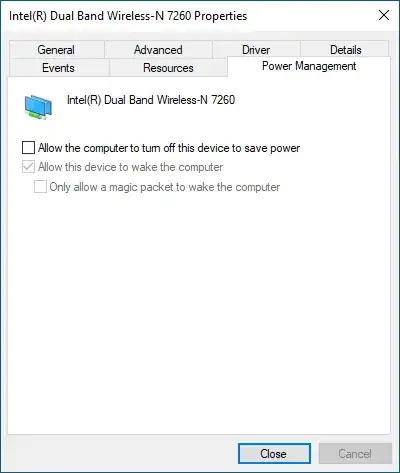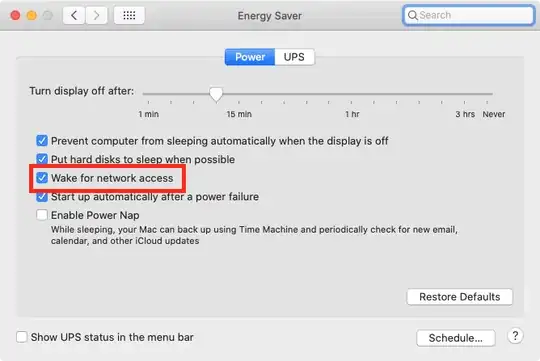I have a Windows 10 PC that I would like to maintain accessible to remote desktop connections, at all times, no matter what. However, I can't seem to figure out the right combination of settings to achieve that.
Ideally, I would like the computer to be able to sleep, but make itself available on TCP/IP connections, magic packets over Ethernet, etc. I have both WiFi and Ethernet available to me as a means of connecting.
Here are the power management settings for the WiFi card. The device manager properties for the Ethernet has no corresponding "Power Management" tab (does that mean it's always on? no idea!).
Allow the computer to turn this device to save power
- I want this setting off. Under no circumstances would I like the WiFi card to ever be off, whether the PC is in sleep mode or not. Frankly, I don't understand why anybody would ever want it to be on, the WiFi card probably draws a single watt at max, it's not like there are real energy savings to be had here.
Allow this device to wake the computer
- I want this setting to be on. However, unchecking the first setting makes it inoperative and greys it out. I think the relationship here is inverted. If the PC is allowed to turn off the device, only then does it make sense to grey out the latter two settings (which couldn't work, because the device would be off.
Only allow a magic packet to wake the computer
- I would like magic packets to wake the computer, but ideally, I would like any TCP connection to also wake it. So I would like this setting to be off.
My desired setting of (off, on, off) isn't possible. Is there something I'm missing here?
More generally, what can I do to achieve my goal, to have an always-accessible headless PC, that never requires a person to physically turn on or wake up?
For context, I'm basically looking for the equivalent of this single check box on macOS: