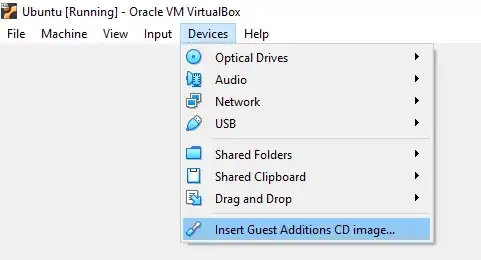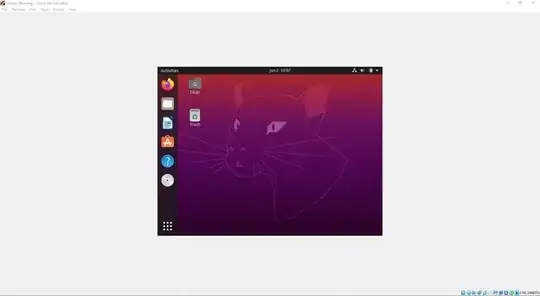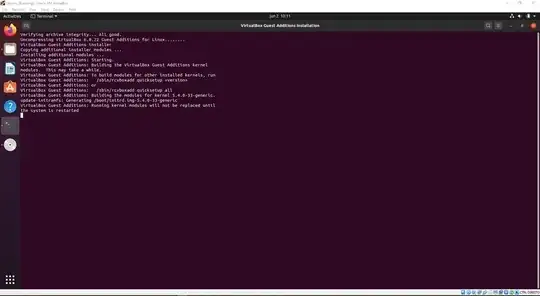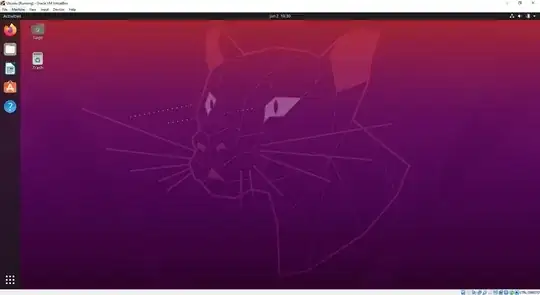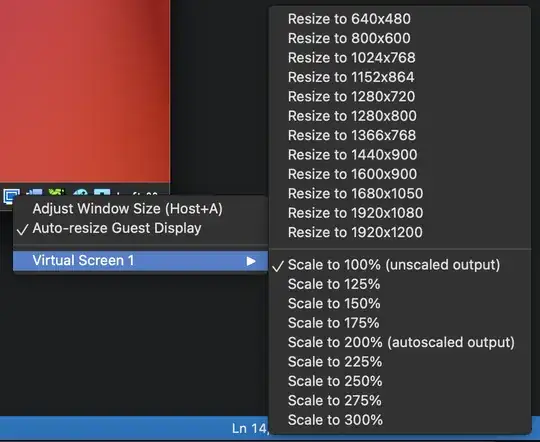I'm installing Ubuntu on Virtual Box but the screen was too tiny to do anything.
I used the Scale to 200% option at the bottom toolbar of VirtualBox but when I finally got Ubuntu setup and ready to go, I went to change the resolution in displays but I'm unable to do so. The screen is too cut off and I can't see any of the resolution options thus I have no way of changing it.
I tried using xrandr on the command line and it helped fit everything in the window except when I did full screen I had a tiny window and the rest of the full screen window was black. I was able to see the resolution options though but then when I went ahead and changed the resolution I was unable to confirm the new resolution and it reverted back to the original issue where the screen is cut off and I can't see the resolution options