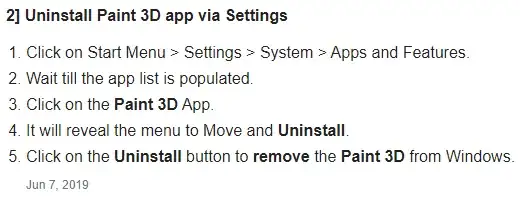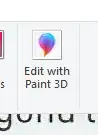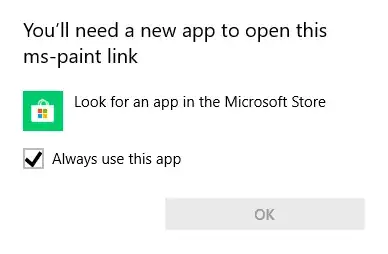In order to remove items from the right click context menu, there is a pretty good answer that explains in detail on how to do it. I personally like ShellExView but registry changes seem to be more effective.
Not all apps are equal so in order to remove it from the context menu via registry you need to delete the following keys:
HKEY_CLASSES_ROOT\SystemFileAssociations\.3mf\Shell\3D Edit
HKEY_CLASSES_ROOT\SystemFileAssociations\.bmp\Shell\3D Edit
HKEY_CLASSES_ROOT\SystemFileAssociations\.fbx\Shell\3D Edit
HKEY_CLASSES_ROOT\SystemFileAssociations\.gif\Shell\3D Edit
HKEY_CLASSES_ROOT\SystemFileAssociations\.jfif\Shell\3D Edit
HKEY_CLASSES_ROOT\SystemFileAssociations\.jpe\Shell\3D Edit
HKEY_CLASSES_ROOT\SystemFileAssociations\.jpeg\Shell\3D Edit
HKEY_CLASSES_ROOT\SystemFileAssociations\.jpg\Shell\3D Edit
HKEY_CLASSES_ROOT\SystemFileAssociations\.png\Shell\3D Edit
HKEY_CLASSES_ROOT\SystemFileAssociations\.tif\Shell\3D Edit
HKEY_CLASSES_ROOT\SystemFileAssociations\.tiff\Shell\3D Edit
Please make sure to backup your registry before changing anything.
As for the Paint app, an topic suggests that the option is hard-coded in it.
The answer down here is still valid but you can download it instead.
You can however use a older version of it following these steps (you need a system that is running version 1709 or lower):
There are two files you require: mspaint.exe and mspaint.exe.mui. The first can be found in C:\Windows\System32\ the .mui file is in a language-specific sub-folder of System32, for a US English install that would be C:\Windows\System32\en-US (for me it's C:\Windows\System32\en-GB).
Copy mspaint.exe to a folder of your choice (I have made a 'C:\Program Files\Old Windows apps' folder). Create the en-us (or en-gb, etc.) subfolder in your chosen folder and put a copy of mspaint.exe.mui there. You can now create a shortcut to run Paint from this folder.
The advantage of using a folder other than System32 is that your mspaint will never get replaced/removed by an upgrade. In fact, you can keep different versions in separate folders and run them simultaneously if you wish, as I have done here with the 1709 and a previous version.
Source