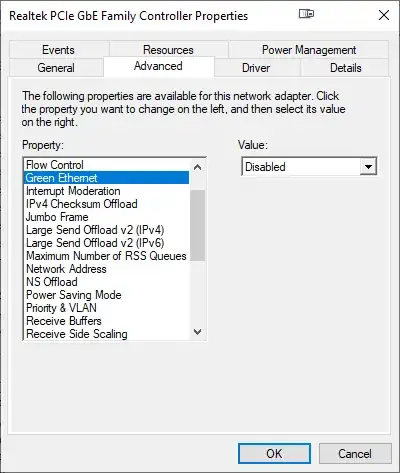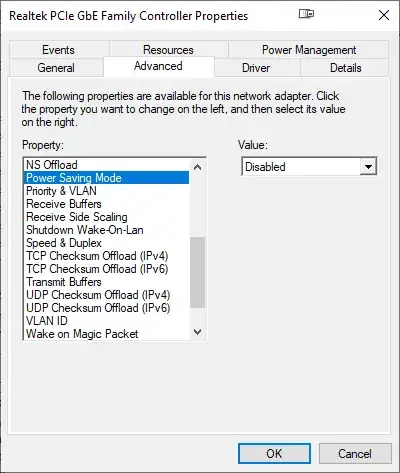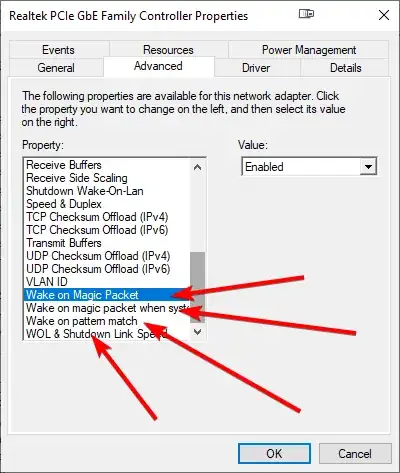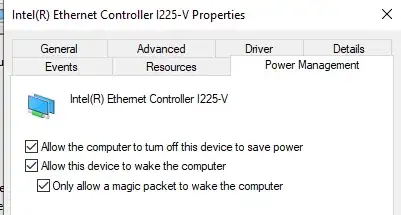I'm attempting to use Wake on Lan turn on my Windows 10 computer from miles away, and I've gotten it to work when the computer is in sleep or hibernate mode, but not after it has been shut down. If I enter the computer's BIOS and turn it off from there (by pressing the physical power button), wake on lan DOES work, but if I shut down from within Windows, then wake on lan does not.
I assume that's because of this:
"In Windows 8, 8.1 and Windows 10, the default shutdown behavior puts the system into the hybrid shutdown (also known as Fast Startup) state (S4), and all devices are put into D3. In this scenario, WOL from S4 or S5 is unsupported."
Is it possible to work around this somehow and get wake on lan to turn on the computer even after it has been shut down from within windows 10? If so, how?
I have tried this with both fast startup enabled and disabled, but the results don't differ. The motherboard is an ASUS x99 deluxe with "Power On By PCI-E/PCI" enabled and "Wake On LAN" is enabled for all the ethernet ports.