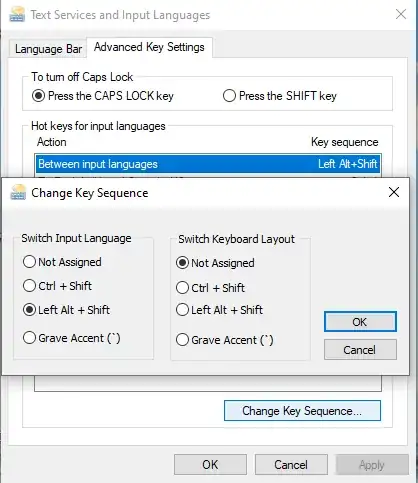I am - unfortunately - using Windows 10. I need to use two keyboard layouts: English-with-US-Keyboard, and Hebrew-with-Hebrew-Standard-Keyboard. I have them configured, and Left Alt + Shift switches between them. However, Right Alt + Shift (i.e. AltGr+Shift) doesn't. Or more precisely: I'm not even sure it's behaving consistently. Sometimes it just sets Hebrew layout, regardless of the existing active layout; sometimes it seems it seems to not do anything, or just set English.
Anyway - how can I made it behave like LeftAlt+Shift, and switch the layout?