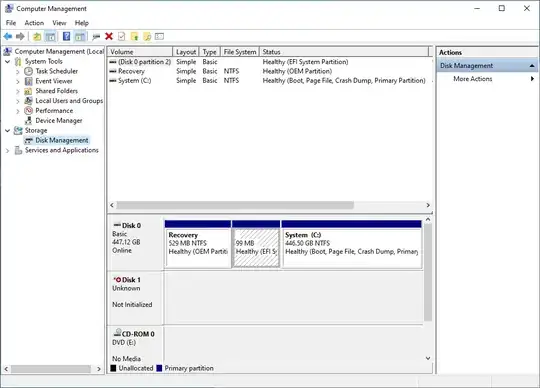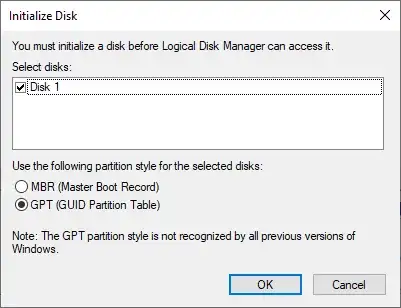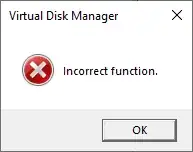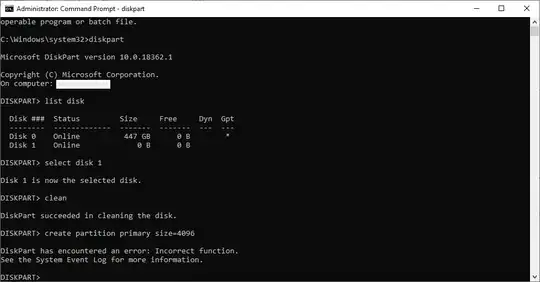If you still have access to cmd, you can still use the format command.
C:\>format /?
Formats a disk for use with Windows.
FORMAT volume [/FS:file-system] [/V:label] [/Q] [/L[:state]] [/A:size] [/C] [/I:state] [/X] [/P:passes] [/S:state]
FORMAT volume [/V:label] [/Q] [/F:size] [/P:passes]
FORMAT volume [/V:label] [/Q] [/T:tracks /N:sectors] [/P:passes]
FORMAT volume [/V:label] [/Q] [/P:passes]
FORMAT volume [/Q]
volume Specifies the drive letter (followed by a colon),
mount point, or volume name.
/FS:filesystem Specifies the type of the file system (FAT, FAT32, exFAT,
NTFS, UDF, ReFS).
/V:label Specifies the volume label.
/Q Performs a quick format. Note that this switch overrides /P.
/C NTFS only: Files created on the new volume will be compressed
by default.
/X Forces the volume to dismount first if necessary. All opened
handles to the volume would no longer be valid.
/R:revision UDF only: Forces the format to a specific UDF version
(1.02, 1.50, 2.00, 2.01, 2.50). The default
revision is 2.01.
/D UDF 2.50 only: Metadata will be duplicated.
/L[:state] NTFS Only: Overrides the default size of file record.
By default, a non-tiered volume will be formatted with small
size file records and a tiered volume will be formatted with
large size file records. /L and /L:enable forces format to
use large size file records and /L:disable forces format to
use small size file records.
/A:size Overrides the default allocation unit size. Default settings
are strongly recommended for general use.
ReFS supports 4096, 64K.
NTFS supports 512, 1024, 2048, 4096, 8192, 16K, 32K, 64K,
128K, 256K, 512K, 1M, 2M.
FAT supports 512, 1024, 2048, 4096, 8192, 16K, 32K, 64K,
(128K, 256K for sector size > 512 bytes).
FAT32 supports 512, 1024, 2048, 4096, 8192, 16K, 32K, 64K,
(128K, 256K for sector size > 512 bytes).
exFAT supports 512, 1024, 2048, 4096, 8192, 16K, 32K, 64K,
128K, 256K, 512K, 1M, 2M, 4M, 8M, 16M, 32M.
Note that the FAT and FAT32 files systems impose the
following restrictions on the number of clusters on a volume:
FAT: Number of clusters <= 65526
FAT32: 65526 < Number of clusters < 4177918
Format will immediately stop processing if it decides that
the above requirements cannot be met using the specified
cluster size.
NTFS compression is not supported for allocation unit sizes
above 4096.
/F:size Specifies the size of the floppy disk to format (1.44)
/T:tracks Specifies the number of tracks per disk side.
/N:sectors Specifies the number of sectors per track.
/P:count Zero every sector on the volume. After that, the volume
will be overwritten "count" times using a different
random number each time. If "count" is zero, no additional
overwrites are made after zeroing every sector. This switch
is ignored when /Q is specified.
/S:state Specifies support for short filenames (enable, disable)
Short names are disabled by default
/TXF:state Specifies txf is enabled/disabled (enabled, disabled)
TxF is enabled by default
/I:state ReFS only: Specifies whether integrity should be enabled on
the new volume. "state" is either "enable" or "disable"
Integrity is enabled on storage that supports data redundancy
by default.
/DAX[:state] NTFS Only: Enable direct access storage (DAX) mode for this
volume. In DAX mode, the volume is accessed via the memory
bus, boosting IO performance. A volume can be formatted
with DAX mode only if the hardware is DAX capable.
State can specify "enable" or "disable". /DAX is considered
as /DAX:enable.
/LogSize[:size] NTFS Only: Specifies the size for NTFS log file in kilobytes.
The minimum supported size is 2MB, so specifying size smaller
than 2MB will result in a 2MB log file. Zero indicates the
default value which generally depend on the volume size.
/NoRepairLogs NTFS Only: Disables NTFS repair logs. If the flag is set
spotfix (i.e. chkdsk /spotfix) will not work.
Some examples might help :
format C: - Formats the C:\ drive
format A: /FS FAT-32 - Specifies the disk uses FAT-32, and formats it.
Hope this helps :)
UPDATE :
You can use 3rd party software : https://www.online-tech-tips.com/software-reviews/5-hard-drive-formatting-and-partitioning-utilities/