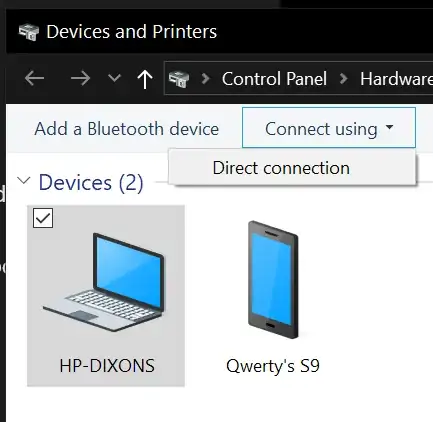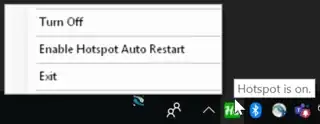I set up a WiFi Mobile hotspot on a HP notebook, which shares the internet from its Ethernet connection to my other Dell PC. Both run Windows 10.
I have failed to prevent the automatic hotspot shutdown after following several guides on the internet, and apparently, it's a common issue. (Prevent Windows 10 Wifi hotspot turning off automatically on 1809)
Though, it seems to be possible to turn on the hotspot remotely (see image#1), but I can't figure out how to do that from the Dell (image#2), nor from my Samsung S9 (which I would accept as a workaround).
So, the question is:
How do I turn on the hotspot remotely?
I would consider rewarding any workaround as well if it meant I don't have to unlock the HP and turn the hotspot on via its settings, though I will reserve the Accepted answer for the "Turn on Remotely" feature.
This is how the Mobile hotspot settings look. Notice Turn on remotely at the bottom.
![Mobile hotspot settings showing Turn on remotely at the bottom.[2]](../../images/6c8d2431981f5d816c3555215d57586f.webp)