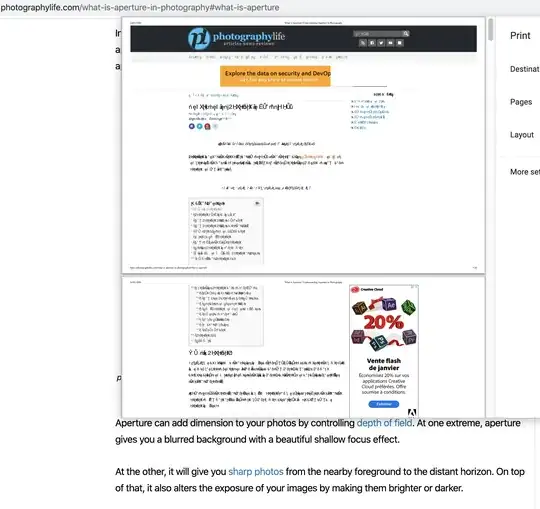How do I print a webpage exactly as I see it in my browser.
For example, when I try to print the below webpage then the print preview shows the webpage's text in some weird characters instead of English: https://photographylife.com/what-is-aperture-in-photography#what-is-aperture
I changed the rendering setting to "print" and "screen" options in Chrome Developer tools as mentioned in https://superuser.com/a/1271790/886900 but it did not resolve the issue.
Edit1: I have the Chrome browser version "Version 79.0.3945.130 (Official Build) (64-bit)". I found that when I used this in MAC Catalina then I had the issue of weird characters but when I tried to print the same URL in the Windows10 machine then I did not have this issue. I do not know what is the difference here, it would be nice if someone can point out how to make it work in MAC as well