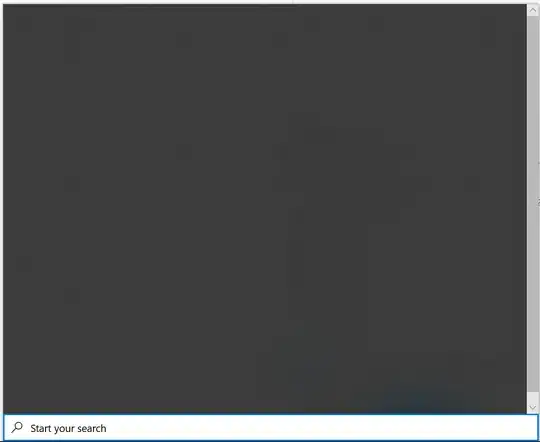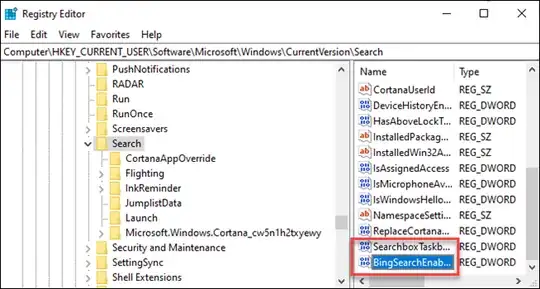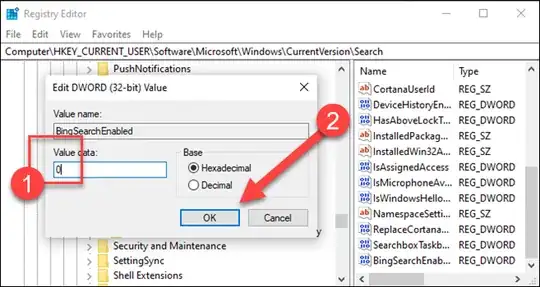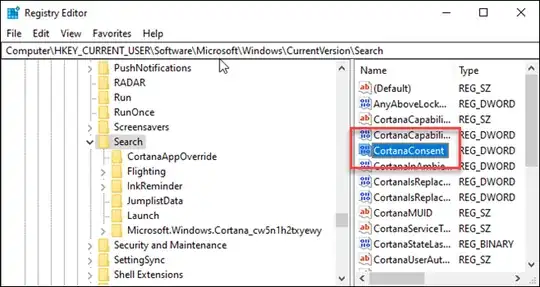The Search menu on my Windows 10 suddenly stopped working. When I click the Search icon or type something in the Start menu, it just shows a blank search window.
The issue you describe was a known issue, on February 5th, 2020, and confirmed and fixed by Microsoft.
We are aware of a temporary server-side issue causing Windows search to show a blank box. This issue has been resolved for most users, and in some cases, you might need to restart your device. We are working diligently to fully resolve the issue and will provide an update once resolved.
This issue was resolved at 12:00 PM PST. If you are still experiencing issues, please restart your device. In rare cases, you may need to manually end the SearchUI.exe or SearchApp.exe process via Task Manager. (To locate these processes, select CTRL + Shift + Esc then select the Details tab.)
I can confirm that simply restarting SearchUI.exe or SearchApp.exe is not enough to resolve this problem. I can personally confirm that this issue can indeed be solved by simply rebooting. According to Microsoft the server-side problem, causing the problem on any system with SearchUI.exe or SearchApp.exe, was indeed resolved on February 5th, 2020 at 8 PM Zulu.
Source: Resolved: Windows Search shows blank box
A Windows search box issue affecting some machines has been resolved
for most users and in some cases, you might need to restart your
device. Check the Windows message center for the latest updates:
https://docs.microsoft.com/en-us/windows/release-information/windows-message-center#387
Source: WindowsUpdate - Twitter
I've tried rebuilding the index, SFC /scannow, DISM Restore, and
creating a new local user account. None of them worked.
These solutions should only be used in the event of system corruption. Your system was not corrupt, Microsoft experienced a server-side issue, that caused the problem you describe.
if you reading this answer, after the server-side problem has already been fix, you can also try the Reset Windows Search PowerShell script as an Administrator to try and solve the problem.