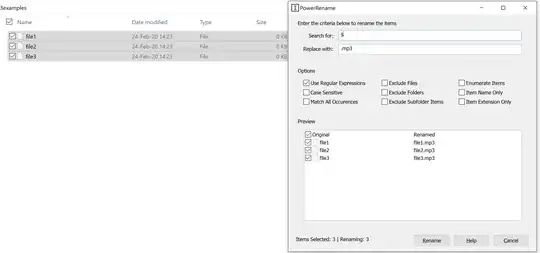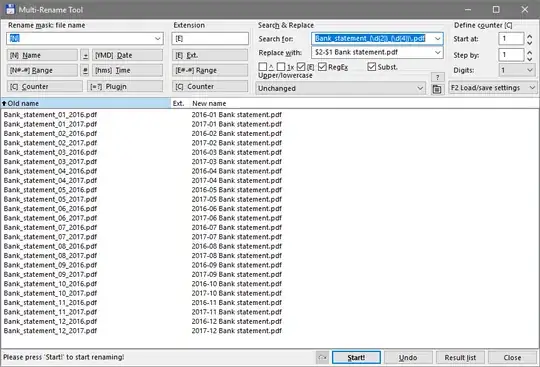I moved all my songs off my phone to a flash drive. Then I uploaded them to my new phone, only when they were stored to the flash drive they come over missing the ".mp3" so they are seen as "file". If I rename each file, adding the ".mp3" the file switches back to an audio file and plays just fine but there are 167 songs.
Is there a way to add the ".mp3" extension to all of them at once instead of one at a time?
I'm using my Windows 7 laptop to rename the songs on the flash drive. I selected all files names and right-clicked and hit rename. I entered the .mp3 and it rewrote every file to that one title, but it didn't add the .mp3. What should I do now?