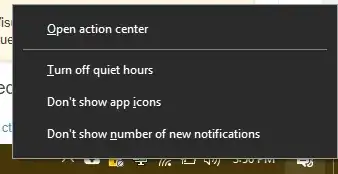What's the keyboard shortcut to quickly turn off all notifications in Windows 10?
I'll be working or showing someone something on my computer and need a way to mute all incoming notifications from the notification center. This is especially important now that Windows 10 allows you to receive your phone's text message notifications in Windows notifications--not to mention Slack, calendar, and email notifications.
Almost all computing platforms I've ever used have a quick way to enable a Do Not Disturb mode (e.g. Android: volume button->bell icon, iPhone: dedicated side switch), so I was surprised when Googling "Windows 10 do not disturb keyboard shortcut" yielded nothing.
I looked at the focus assist settings in Settings -> System -> Focus Assist, but there's nothing there to help turn it on quickly.
The closest I've found is you open the notification sidebar with Win+a and click "Focus assist" to toggle between Priority only, Alarm only, and Off. Is this the best Windows 10 can do?