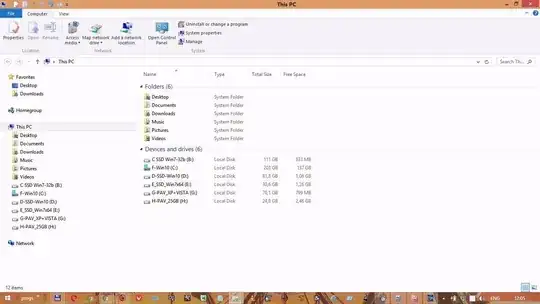How do I move an OS from an HDD F-drive to a SSD D-drive and have everything pointing to "F:\" now point to "D:\" instead?
Goal is to have a dualbooted system, with Windows 7.0 as the first partition on the SSD and Win 10 on the 2nd partition of said SSD. Win10 ran on a HDD, which now will be used to store data aka content files. I use a graphical BCD editor to make the startup menu, which is in the Win7 style, not the fancy Win10 style
This is different from the usual SSD replacing of a HDD, where the OS from a C-partition on a HDD is moved to the C-partition on a SSD.
Problem isn't the moving, cloning or booting. It has been cloned, and the two OSes boot up just fine, provided the HDD stays in the laptop. Yes, that means I have two duplicate Windows 10 OS on my computer. The problem is that if I physically remove the HDD with only the SSD remaining physically in the computer, the new OS doesn't boot up as it was, but as a fresh installed Win10 with all settings gone.
My guess is that large portions of the new OS on the SSD still point to to the partition where the old OS is still sitting. The OS on the new SSD partition does get flagged by Windows as the boot partition, though.
So my question is: How do I make it so that the OS on the new partition can boot up "solo", so without the HDD still physically in the DVD bay?
What I tried:
When the duplicate Win10 on the SDD was booted up without HDD inserted, as D-drive and there was no C-drive present, I tried to edit the registry. Specifically, a Search and Replace of all "C:\" strings to "D:\". That didn't work, because the error message said I didn't have full permission to do that or the drive was busy. The result when I rebooted was a Win10 appearing as a fresh install. Upon reboot WITH the HDD inserted, it was back to normal, which suggests that it points towards the original Win10 partition on the HDD.
EDIT Several screenshots
boot from C-drive the DiskMgmt view just SSD:
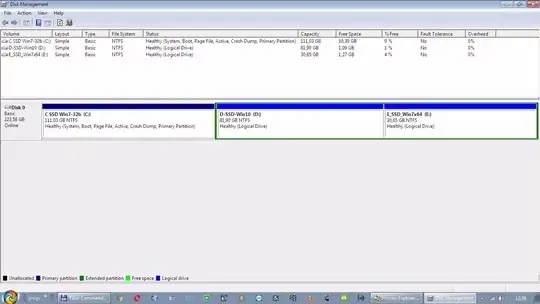
boot from C-drive the Explorer view just SSD:
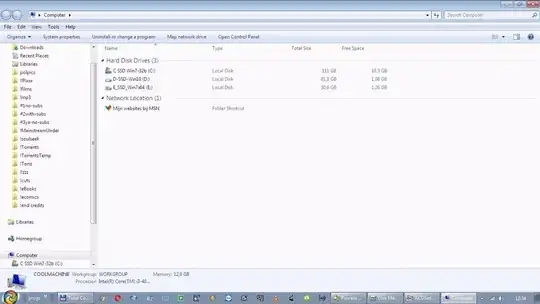
boot from C-drive the DiskMgmt view with HDD inserted:
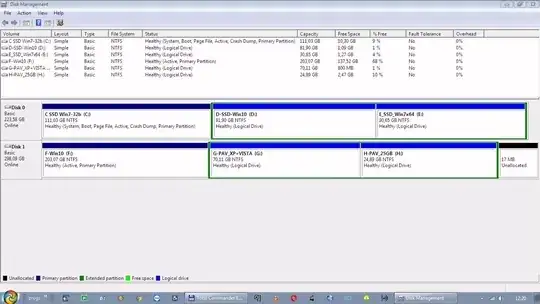
boot from D-drive Win10 the Explorer view with HDD inserted:
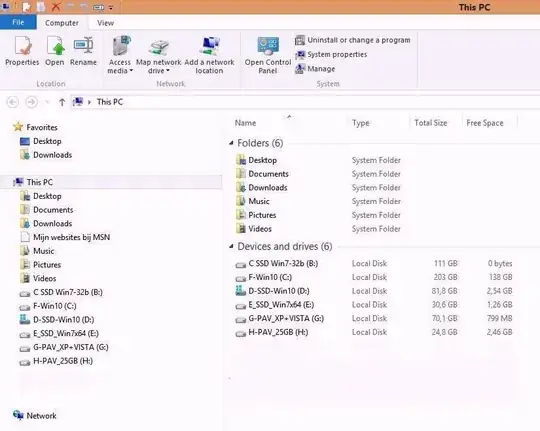
boot from F-drive (makes itself C-drive) Win10 the DiskMgmt view with HDD inserted:

boot from F-drive (makes itself C-drive) Win10 the Explorer view with HDD inserted: