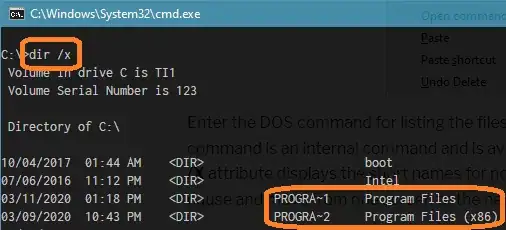I built a new computer from ebay scraps after my laptop died. I began transferring files from my old hard drive (Windows XP to Windows 10) and ran into an issue where I could not either move or delete some of my old files. I received an error that file names were too long.
First I tried renaming the files.
Result: For some reason, the files would not rename. I checked and they were not Read Only...A weird mystery.
I researched this forum and changed Windows to accept Long File Paths.
Result: While the long file paths were a contributing factor, the real issue were the names of the files themselves. I still couldn't move or delete these files.
There had to be some legacy setting that allows long file names (example: royalty-free-photograph-of-student-chemistry-biology-bottle-science-BGBB5A)
The question is this: Is there a legacy setting in Windows 10 that will allow me to work with these files?