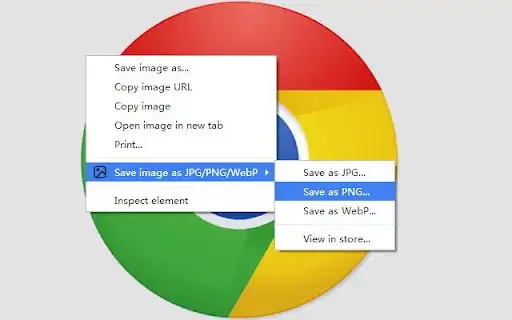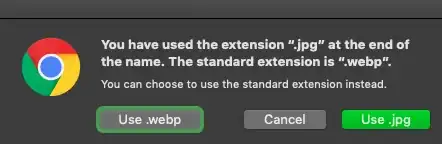File extensions are quite irrelevant for HTTP: if the server says Content-Type: image/webp, then it's a WebP image, period. (Compare to how most websites don't use .html in their URLs anymore even though they serve HTML-based webpages.)
The original image uploaded to the website was an JPEG file; however, it is served to you through a "content delivery network" (Akamai in this case). The CDN's job is to host these files and reduce load on the website's real servers, but many CDNs provide various optimization features to save bandwidth for clients as well – this often includes re-compressing images, minifying JS/CSS files, and so on.
Akamai looks at the HTTP request's User-Agent header to guess what the best format supported by your browser would be (although, oddly, it ignores the Accept header) and automatically converts the image to WebP whenever it wants to. The URL remains the same, but the response's Content-Type header indicates the new format.
Other than installing a "User Agent spoofer" extension or trying a different browser, you could also copy the URL and use the curl or wget tools through Terminal to download it (macOS should have at least one of them built-in). The CDN will usually exempt "non-browser" tools from the webpification feature.
curl -Of https://mosaic03.ztat.net/vgs/media/catalog-lg/NI/12/2O/0H/NQ/12/NI122O0HN-Q12@9.jpg