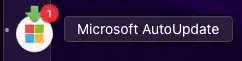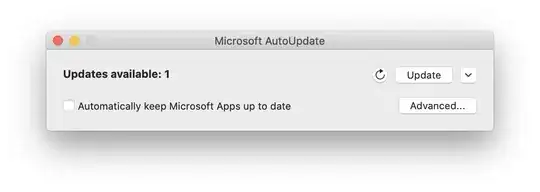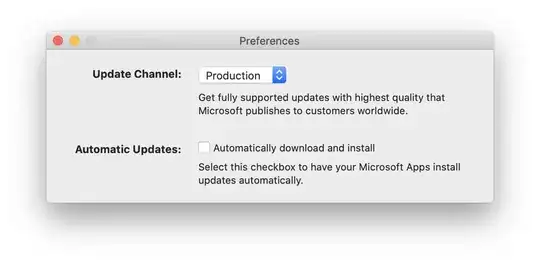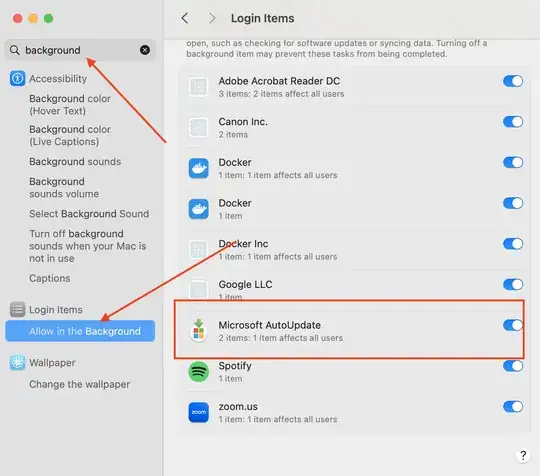Microsoft used to just do a system notification you could easily disable. Now they launch the Microsoft AutoUpdate program process once per day.
This interrupts whatever you are doing to put the focus on the auto update app – watching a show? Streaming on Twitch? Sorry, it is now time to let you know... we didn't find any update for Office, but don't worry we checked!
Microsoft AutoUpdate dock icon. (Note that badges are not enabled in System Preferences > Notifications, so this red "1" appears to be drawn in the app icon itself.)
Today of course I had an update, but usually, it says no updates found.
This is mind-numbingly frustrating and I have unchecked the 'Automatically Download and Install' checkbox.
Is there a way to prevent this short of deleting the auto update app entirely?