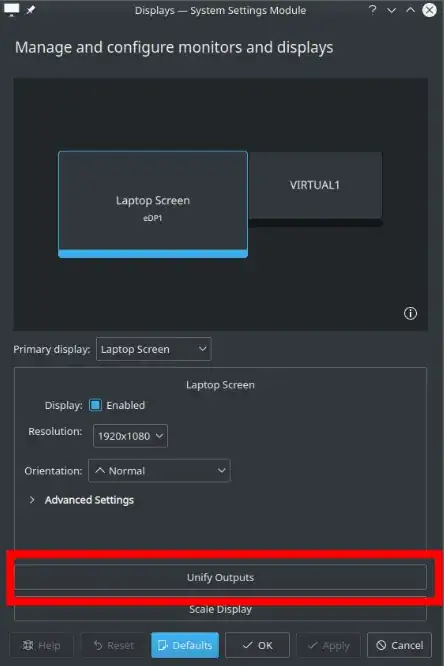I have two laptops, both with Ubuntu installed. In the same network, I want one of them to be converted to simply be a monitor (like a slave for the main laptop, but not only share keyboard and mouse like barrier, it should become a slave, in other words i should be able to drag and drop in the other monitor).
Thanks.