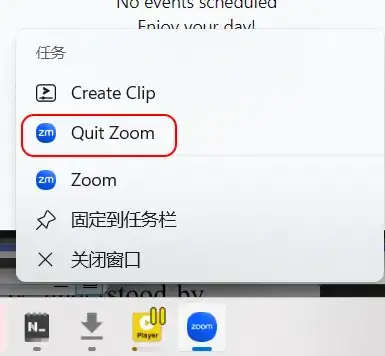When I close a certain app (Zoom) it appears in my notification area and continues to run as a background process. I have to manually right click and exit the program (or open task manager and exit) each time. How can I prevent it from running as a background process and force it to automatically shut down completely when I close the program?
Note: It doesn't appear in settings>privacy>background apps. I already checked that.