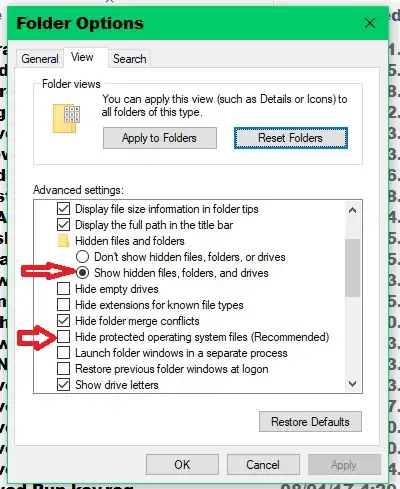Powershells Get-Childitem is displaying a folder that does not exist (anymore). Windows Explorer does not show the folder when looking at the parent folder. The search tool "Everything" from voidtools still finds the folder.
The folder is not hidden nor a system directory. It is a temporary folder with a timestamp in the name, created years ago. The filename does not include illegal characters, only alphanumeric and dashes.
Get-Childitem shows the folder as ReadOnly.
When I open the folder in Windows, another subdirectory of the parent directory is opened. It could be that I renamed the folder Get-Childitem sees years ago to this one I see when I open it, but I don't know for sure.
Why is that?
OS is Win10 Pro 1909.