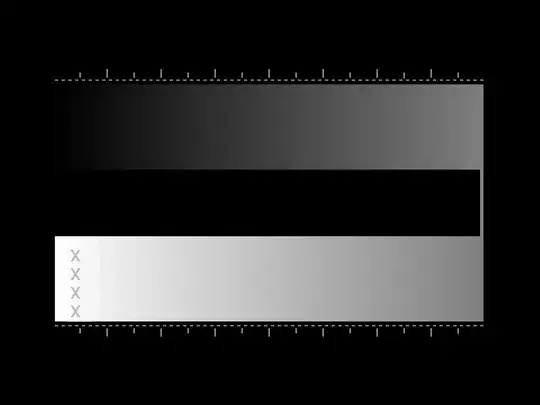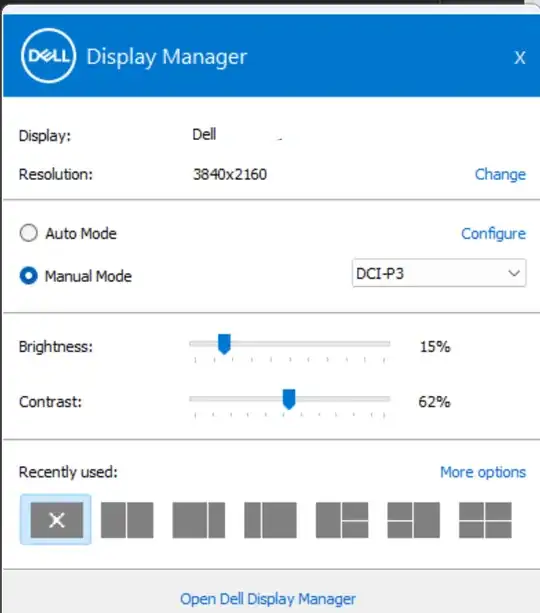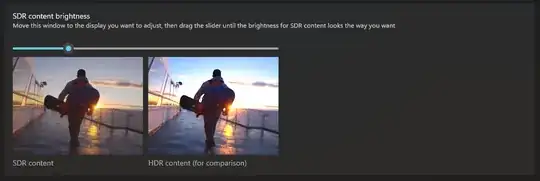My eyes are hurting from computer use.
I use dark colors when possible, but some applications only use bright white backgrounds. They are resulting in physical pain in my eyes.
I have turned my monitor's brightness down to zero, but pure white (#FFF) is still too bright.
I would like to reduce the maximum brightness without lowering the overall brightness any further.
In other words, I would like to display the area "X'd" out in the image below as a light gray without affecting everything else too much:
What I've tried:
- Reducing overall brightness. This makes all the less-bright colors too dim and only reduces the brightest white a little bit.
- Adjusting contrast. This doesn't reduce the brightest whites.
- Adjusting gamma. This doesn't make the brightest whites less bright.
The monitor is currently connected to a Windows laptop via HDMI.
I'm interested in all solutions.