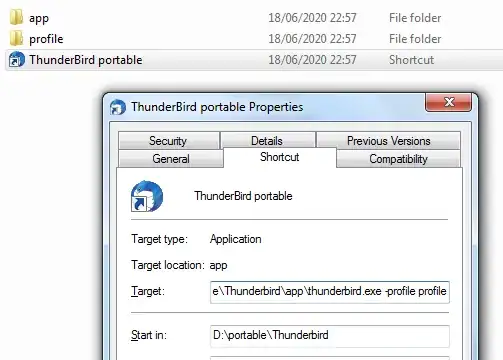With Mozilla Thunderbird, the default storage for data is in C:\Users\User1\AppData\Roaming\Thunderbird\.... Even if we want to move a Profile folder to another path, we have to fill this information inside C:\Users\User1\AppData\Roaming\Thunderbird\...\profiles.ini,
as explained in Moving a profile (official documentation):
In the profiles.ini file, locate the entry for the profile you've just moved. Change the Path= line to the new location.
How to totally bypass this C:\Users\User1\AppData folder and use Thunderbird as a real portable software?
PS: I don't want to use the "PortableApps" version. Even if this project seems trustworthy, I'm not sure the "repackaging" script is fully open-source, and anyway, I don't want to add another layer if we can do it without this.