I drafted something in a Word document and then made some changes before emailing it. Can the person receiving the document see or roll back to previous edits?
If they can, how can I prevent that?
I drafted something in a Word document and then made some changes before emailing it. Can the person receiving the document see or roll back to previous edits?
If they can, how can I prevent that?
It's not as straightforward as the initial revision of the answer of Guest suggests.
I think there are a couple cases with Word files (tl;dr conclusion in parenthesis):
Track changes allows you to make changes, while the old text remains available.
You can check in the Review panel if Track Changes is on or off (here it's off):
In this case you can safely edit the document, save it, and send it as an attachment without anyone finding out what you've changed.
If track changes is enabled, people can see what you've changed.
Here it's enabled:
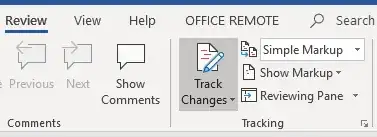
In case it's enabled and my original text looks like this:
I can make changes, and then it looks like this if I enable All Markup in the tracking settings:
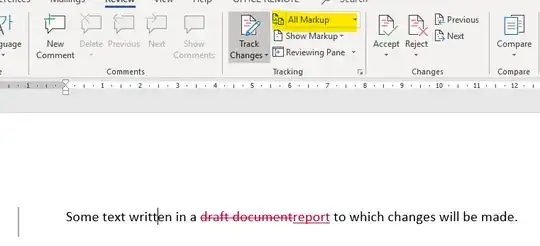
However, if I set it to No Markup it looks as if the old text is not there anymore:
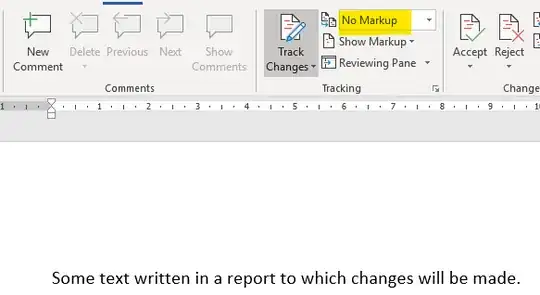
Yet it is! If you would send a Word document by e-mail while you've made changes with Track Changes enabled, someone could easily find what changes you've made.
And you wouldn't be the first to fall for it. Here's a list of large serious organizations that made the same mistake, disclosing draft versions of their document unintentionally.
There's no uniform answer for all the different cloud providers, but often they keep a history of your file for 30-90 days. If you send your document as a link to the document hosted online instead as an attachment it could very well be that the receiver can see the full history.
Several options, but it depends on what your requirements are. Below a few suggestions.
track changes was on, accept all changes, turn off track changes and save your file.No Markup in the tracking menu)One thing that I don't think anyone's mentioned yet is the Inspect Document tool. This lets you check for (and then optionally remove) things like unresolved tracked changes, along with various other types of content you might not want to share with other users.
(This means you don't have to rely on going through the tracked changes choosing accept/reject, and just hope you don't miss any - the Document Inspector can tell you for certain.)
Go to File -> Info to see this tool:
If you click on Check for Issues -> Inspect Document, you can choose to check the document for various types of content. Once the Document Inspector has run it'll give you the option to remove anything it finds:
Any tracked changes will be in that top category. I think clicking to remove revision marks, will 'solidify' the current version of the document and remove the "Track changes" marks showing previous versions. So if you've run the Document Inspector and it does find this stuff, you may want to close and go back to manually resolve the revisions (accept/reject) to make sure you end up with the version you want.
The Protect Document tool lets you restrict what people can do with the document (like make it read-only), though I'm not sure if it could prevent them from just saving a copy to then edit. There's also an option to add a digital signature, which I think would let you verify later whether it had been changed, but I'm afraid I've never tried that feature.
If this is the newer "docx" format, and not the older format, you can easily verify whether the deleted content exists. docx format is simply a zip file containing the document text and meta-data.
If you unzip the file you will get directories that look something like this:
./[Content_Types].xml
./docProps/app.xml
./docProps/core.xml
./_rels/.rels
./word/fontTable.xml
./word/document.xml
./word/settings.xml
./word/webSettings.xml
./word/styles.xml
./word/theme/theme1.xml
./word/_rels/document.xml.rels
The main content of the document is in word/document.xml. If you open that file you can search for your deleted content to verify it isn't there.
To be on the safer side, you can even search through all the files. It helps to be comfortable with the command line.
This example uses UNIX utilities, but there are similar utilities in Windows such as FINDSTR or PowerShell's select-string (please refer to the Windows documentation).
I wrote a docx file containing 'Hello, this is my-super-secret-password' then ran:
$ unzip -p ~/my_document.docx | grep -i super-secret-password
...<w:r><w:t xml:space="preserve">Hello, this is </w:t></w:r><w:r w:rsidR="004A0F56"><w:t xml:space="preserve">my-super-secret-password. </w:t></w:r>...
$
(output abbreviated for clarity).
I then deleted the string and ran the command again and there was no output:
$ unzip -p ~/my_document.docx | grep -i super-secret-password
$
This was with "Track Changes" off. I tried the same again with "Track changes" on and sure enough, even if it was not in the document it is in the document.xml file:
$ unzip -p ~/my_document.docx | grep -i super-secret-password
...<w:r><w:t>Hello, this is</w:t></w:r><w:del w:id="0" w:author="John Doe" w:date="2020-06-19T17:40:00Z"><w:r w:rsidDel="00835B5E"><w:delText xml:space="preserve"> </w:delText></w:r><w:r w:rsidR="00835B5E" w:rsidDel="00835B5E"><w:delText>my-super-secret-password</w:delText></w:r></w:del>...
It does get a bit more complicated if you deleted only part of the string, because it will split up the part that you deleted with XML. To be entirely, 100% sure, you would have to read the XML files at least in the general area where the edits were made. If you feel the need to look up a tag, you can reference the publicly available specification, (look for ISO/IEC 29500), although it shouldn't be necessary to read the entire 1500+ pages.
Under normal circumstances, as long as you don't have "Track Changes" on, there is no way for the recipient to recover the data you deleted. But if you are really concerned, you can always verify this by inspecting the raw data of the document.
Note:Track changes is disabled by default but still you should check if you enabled by mistake
Turn off track changes
Go to Review > Track Change
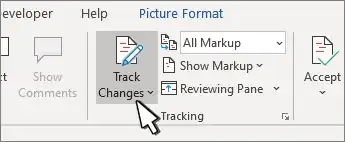
Remove tracked changes
To permanently remove any markup, accept or reject changes and delete comments.
Select Review > Next > Accept or Reject.
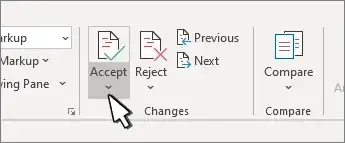
The other answers already addressed the technical aspects of the question, so I would like to mention two things:
Unless you are writing in collaboration, there is never the need to send a Word document. In particular if you have worries of the legal kind. You may write in Word, but send a PDF.
If for some reason you really need to send a Word document, when you have it ready start a new document and copy-paste the contents into it. Send the new one.
Other answers already mentioned how, if the “Track changes” feature is enabled, it keeps tracks of what is being changed by an user, so it can be reviewed later. This is the intended use of the feature, so that others can view what changed when authoring/reviewing a document between different people.
I find unlikely that you would have that enabled unknowingly, but it can happen
This is implemented on purpose, and easily discoverable.
However, I should note that once upon a time, Microsoft Word had a "Quick save" feature that actually allowed that. It optimized saving times by actually appending the changes to the original document. It wasn't directly possible to browse them, but it was technically possible to recover an old version of the document. For this reason, it was recommended to disable this option before saving the final document. This option was removed ~10 years ago