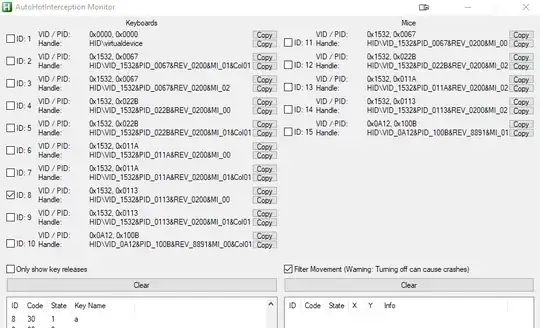This can be done using AutoHotInterception, as it allows the use of AutoHotkey Scripts, while distinguishing between multiple keyboards, as the Orbweaver acts like a Keyboard on its own.
Installation
The AutoHotInterception GitHub Page is located at
https://github.com/evilC/AutoHotInterception
- Download and install AutoHotkey
- Download the Interception Driver
- Download the latest AutoHotInterception Relase
- Follow the instructions on the GitHub Page for a detailed installation of AutoHotInterception
Finding the Orbweaver’s Device ID
- Open the Monitor.ahk File inside the AutoHotInterception Folder
- Check one device at a time by ticking it off, in order to find the VID and PID of the
Orbweaver, note them down for later. In my specific case, they are 0x1532 and 0x0113, although this will probably vary for other users.
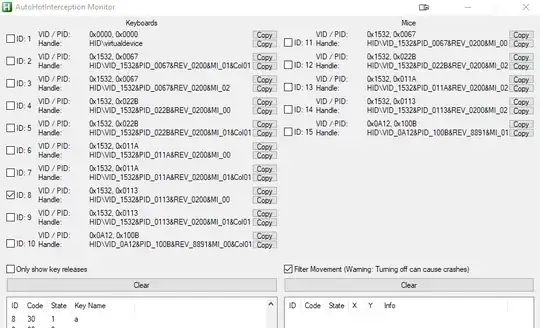
Creating the Script for the Macros
A complete working example of a .ahk script for the Orbweaver is provided here: It will simply
remap the Orbweaver’s s key to write a capital O. This can of course be expanded in functionality.
I have uploaded a complete .ahk template for the Orbweaver on GitHub.
#Persistent ; (Interception hotkeys do not stop AHK from exiting, so use this)
#include Lib\AutoHotInterception.ahk
global AHI := new AutoHotInterception()
id := AHI.GetKeyboardId(0x1532, 0x0113)
cm1 := AHI.CreateContextManager(id)
#if cm1.IsActive
s::
send O
return
#if
Note, that the VID and PID of the Orbweaver have been inserted into the GetKeyboardID
Method, such that its id is returned for the Context Manager.
Monitor.ahk can also be used, to identify the names of the Orbweaver’s buttons, that can then be
placed into the conditional statements inside the autohotkey-script.