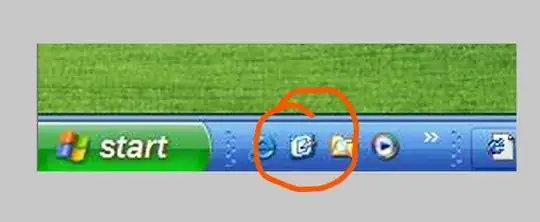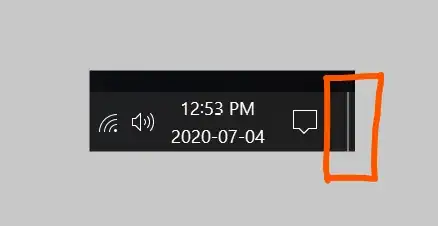The QuickLaunch “Show Desktop” link is one of the features I loved about Windows 98, and after they got rid of it by default in more recent versions of Windows I always made a point of manually re-creating it. Yes, now you can click in the bottom-right corner (as stated by Alan H); but that’s not obvious, and it’s not how people of my generation learned to show the desktop!
You can create the shortcut yourself. The link is:
%windir%\explorer.exe shell:::{3080F90D-D7AD-11D9-BD98-0000947B0257}
Personally I prefer to combine this with a re-creation of QuickLaunch, so the functionality and the look is identical to the classic “Show Desktop” feature.