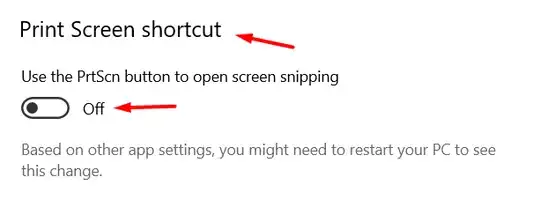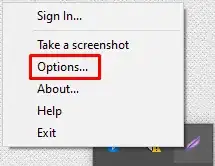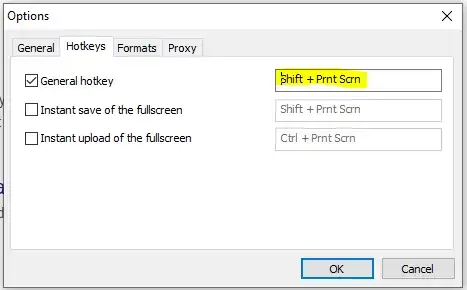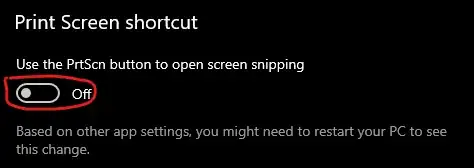I recently purchased a new laptop that uses Windows 10, like the laptops I've had before. And like before, one of the first things I did after setting up the laptop was download the printscreen application "Lightshot" to take better screenshots than Windows does. Usually, as soon as I download this application, Lightshot uses the prntscrn hotkey, I can press it and use Lightshot fine. But on this new laptop, every time I press printscreen it uses Windows' screenshot system. I've tried to look up why this is a problem. I've uninstalled Windows' Snip and Sketch. I've deleted Windows' Snipping tool. But every time I try to tell Lightshot to use the prntscrn hotkey (by right-clicking Lightshot app, going into Options, and setting it as the General hotkey), I get a notification telling me that there is another application using the prntscrn hotkey. I cannot for the life of me figure out which application is using the printscreen button.
Note: I do NOT have DropBox installed, so this is not a problem with DropBox. I also do not have the "automatically save screenshots" box ticked in settings, so that's also not the problem.
I read this question -- What other tool is using my hotkey? -- and tried setting the Lightshot hotkey settings to something other than prntscrn and then back to prntscrn to see if that would work like it did for this person. But when I tried to set it back to prntscrn, when I would press the prntscrn button it would just bring up Windows' screenshot application.
The Windows' screenshot application looks like this:
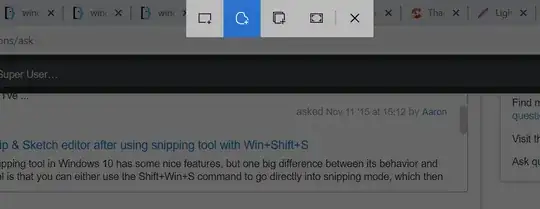
I feel like I've tried just about everything under the sun and I don't know what else to do. Help?
Edit: I already have the "Print Screen Shortcut -- Use PrtScn button to open screen snipping" unchecked. It still hasn't fixed anything.