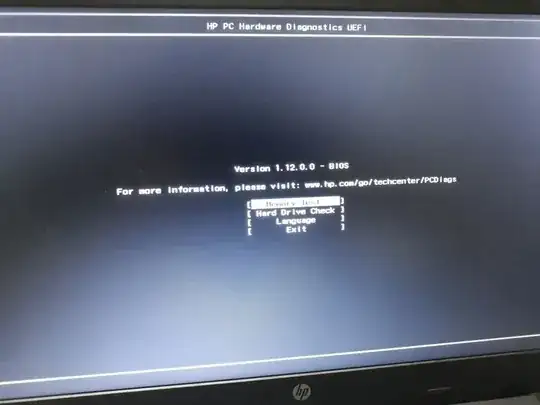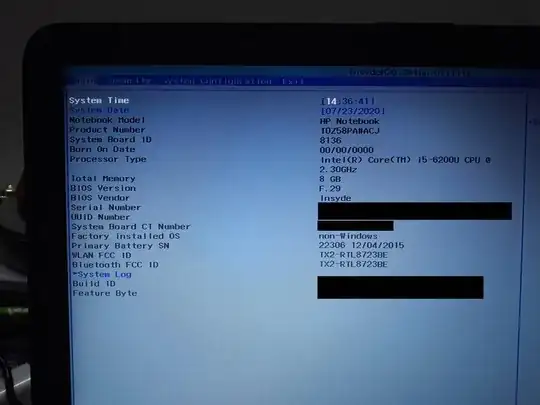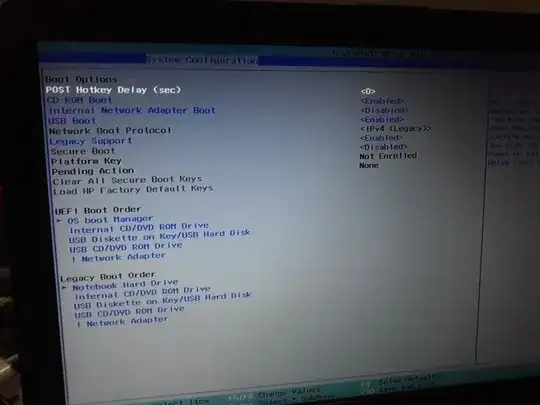If you're using a USB stick prepared by the Windows BIOS update download (e.g. sp96831.exe) "HP System BIOS Update Utility", using its second option "Create Recovery USB flash drive", that utility provides the following instructions on screen to use it:
To recover a device with the flash drive, please follow these
instructions:
- Power off the device to be recovered.
- Insert the flash drive into a USB port.
- Power on the device.
- The device may reboot up to 3 times, with indicator lights on the keyboard flashing or the screen appearing blank for a short time.
The recovery USB flash drive is intended as a last resort "to use on devices with corrupted BIOS", so it's not clear to me if there's anything you would need to do differently to use it on a system with an intact BIOS, or if it works exactly the same, or indeed if it's even possible to use it at all.
If these HP EFI files error, if they ran at all, they will try to leave behind a log file on the disk that may give you a clue what's wrong.
For reference, the utility simply puts a bunch of files on my existing FAT32-formatted flash drive, all under a main Hewlett-Packard folder:
Folder PATH listing for volume HP_TOOLS
Volume serial number is B094-7398
F:\HEWLETT-PACKARD
+---BIOS
| +---Current
| | 080C1.bin
| | 080C1.s12
| | 080C6.bin
| | 080C6.s12
| | 080CD.bin
| | 080CD.s12
| | 08135.bin
| | 08135.s12
| |
| +---New
| \---Previous
\---BIOSUpdate
CryptRSA.efi
CryptRSA32.efi
HpBiosMgmt.efi
HpBiosMgmt.s09
HpBiosMgmt.s12
HpBiosMgmt.s14
HpBiosMgmt32.efi
HpBiosMgmt32.s09
HpBiosMgmt32.s12
HpBiosMgmt32.s14
HpBiosUpdate.efi
HpBiosUpdate.s09
HpBiosUpdate.s12
HpBiosUpdate.sig
HpBiosUpdate32.efi
HpBiosUpdate32.s09
HpBiosUpdate32.s12
HpBiosUpdate32.sig
To run an EFI file from a USB stick using GRUB
Here's how to run an EFI file from a USB stick using a GRUB install on the hard drive already booting using UEFI.
(This has not been tested on the HP model in question, so I don't know if this HpBiosUpdate.efi is even usable in this case, but it might be worth a shot.)
Plug in the USB stick and boot to GRUB and go to the GRUB shell (usually c for command line). Double check that you can see an extra hd device for the USB stick:
grub> ls
(hd0) (hd1) (hd1,gpt3) (hd1,gpt2) (hd1,gpt1) (hd1,gpt0)
You may see LVM volumes, more partitions, less partitions, etc. depending how you have your system set up, but the main thing is that I can see a separate hd for the USB stick, (hd0) in this case, with no partition of its own -- the partition won't be visible yet if the USB stick is only MBR partitioned and the module for reading MBR partition tables (part_msdos) is not loaded. Substitute your USB stick device for hd0 below.
If nothing at all shows up for the USB stick: I don't know if this applies to the HP machine in question, but I find on UEFI laptops in general that UEFI does not consistently enable USB at startup so GRUB will fail to even see a USB stick on some boots without explanation. If so just try again, and if that never works, try different ways of booting (warm boot, booting using the devices list, etc.) To help with this I use a USB stick with a light that is on when it is powered so I know immediately if it is off and I'm going to need to try booting again.
Load the DOS partition module:
grub> insmod part_msdos
You should now see the partition of hd0:
grub> ls
... (hd0) (hd0,msdos1) ...
Take a look around:
grub> ls (hd0,msdos1)
Partition (hd0,msdos1): Filesystem type fat - Label `HP_TOOLS`, ...
grub> ls (hd0,msdos1)/
System Volume Information/ Hewlett-Packard/
Ok, looks good. Let's do the boot:
grub> insmod chain
grub> set root=(hd0,msdos1)
grub> chainloader /Hewlett-Packard/BIOSUpdate/HpBiosUpdate.efi
grub> boot
Note that once root is set the GRUB shell will have Tab-completion for putting in the chainloader filename starting with /.
It appears even if these HP EFI files error, they leave behind a log file (E.g. HpBiosUpdate.log) on the disk which you can even cat from GRUB.